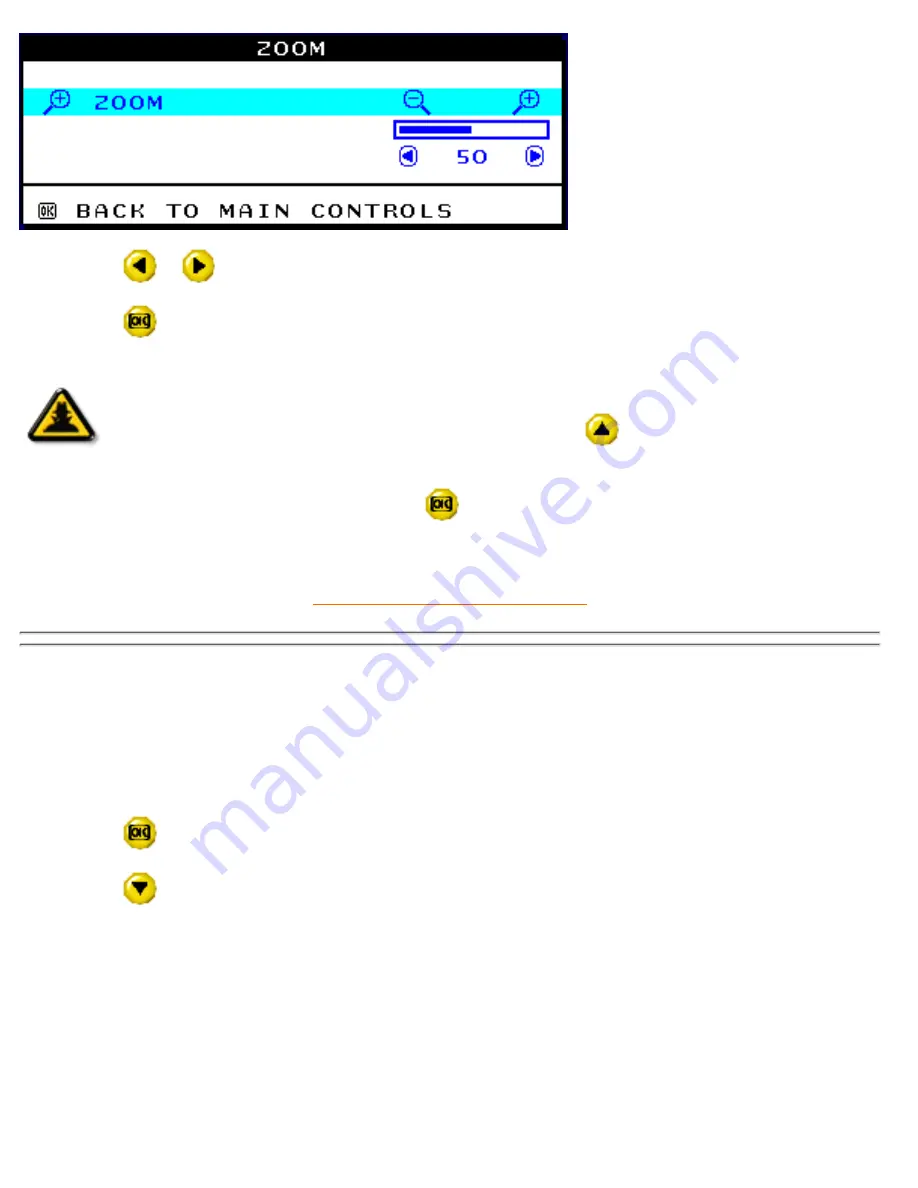
4) Press the
or
button to adjust ZOOM.
5) Press the
button to confirm your selection and return to the MAIN CONTROLS window. CLOSE
MAIN CONTROLS will be highlighted.
Smart
Help
After returning to MAIN CONTROLS . . .
. . . to continue to ADJUST HORIZONTAL, press the
button until ADJUST
HORIZONTAL is highlighted. Next, follow steps 3 - 7 under ADJUST HORIZONTAL.
. . . to exit completely, press the
button
RETURN TO TOP OF THE PAGE
ADJUST HORIZONTAL
ADJUST POSITION under ADJUST HORIZONTAL shifts the image on your screen either to the left or right.
Use this feature if your image does not appear centered. ADJUST SIZE under ADJUST HORIZONTAL
expands or controls the image on your screen, pushing it out toward the left and right sides or pulling it in
toward the center.
1) Press the
button on the monitor. The MAIN CONTROLS window appears.
2) Press the
button until ADJUST HORIZONTAL is highlighted.
The OSD Controls
file:///D|/Rita/LF3/lf3manual/english/OSD/osd_cont.htm (6 of 27) [2002/7/7 ?? 11:05:02]
Содержание 105B2
Страница 1: ...electronic user s manual file D Rita LF3 lf3manual english 107E manual html 2002 7 7 11 03 58 ...
Страница 15: ...On Screen Display file D Rita LF3 lf3manual english OSD OSDDESC HTM 3 of 4 2002 7 7 11 04 10 ...
Страница 50: ...items_page file D Rita LF3 lf3manual english 107E items html 2002 7 7 11 04 12 ...






























