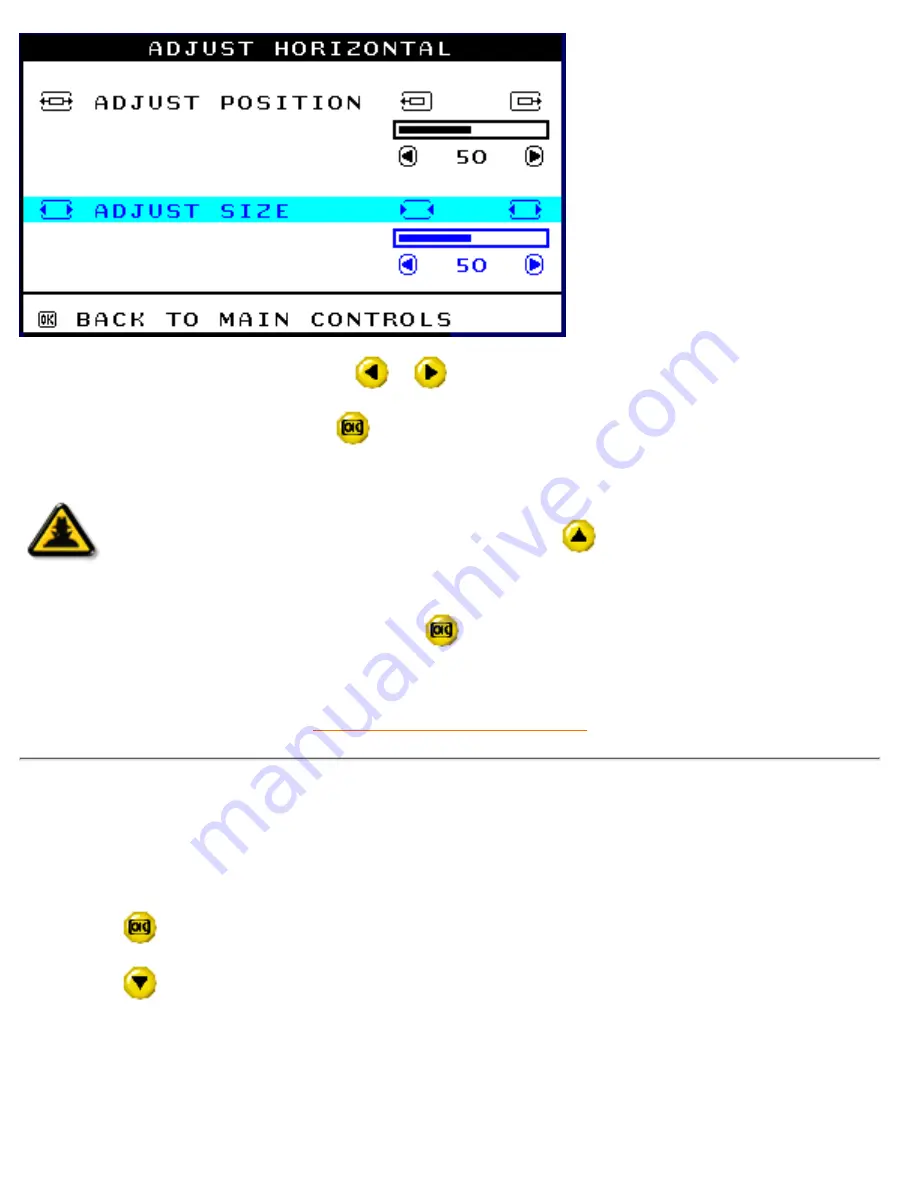
6) To adjust the horizontal size, press the
or
button.
7) When the size is adjusted, press the
button to return to MAIN CONTROLS window. CLOSE MAIN
CONTROLS will be highlighted.
Smart
Help
After returning to MAIN CONTROLS . . .
. . . to continue to ADJUST VERTICAL, press the
button until ADJUST
VERTICAL is highlighted. Next, start with step 3 under ADJUST VERTICAL and follow
the directions.
. . . to exit completely, press the
button
RETURN TO TOP OF THE PAGE
ADJUST VERTICAL
ADJUST POSITION under ADJUST VERTICAL shifts the image on your screen either up or down. Use this
feature if your image does not appear centered. ADJUST SIZE under ADJUST VERTICAL expands or
controls the image on your screen, pushing it out toward the top or bottom or pulling it in toward the center.
1) Press the
button on the monitor. The MAIN CONTROLS window appears.
2) Press the
button until ADJUST VERTICAL is highlighted.
105B The OSD Controls
file:///G|/manual/english/105B/osd/osd_cont.htm (8 of 25) [10/1/1999 3:21:33 PM]
















































