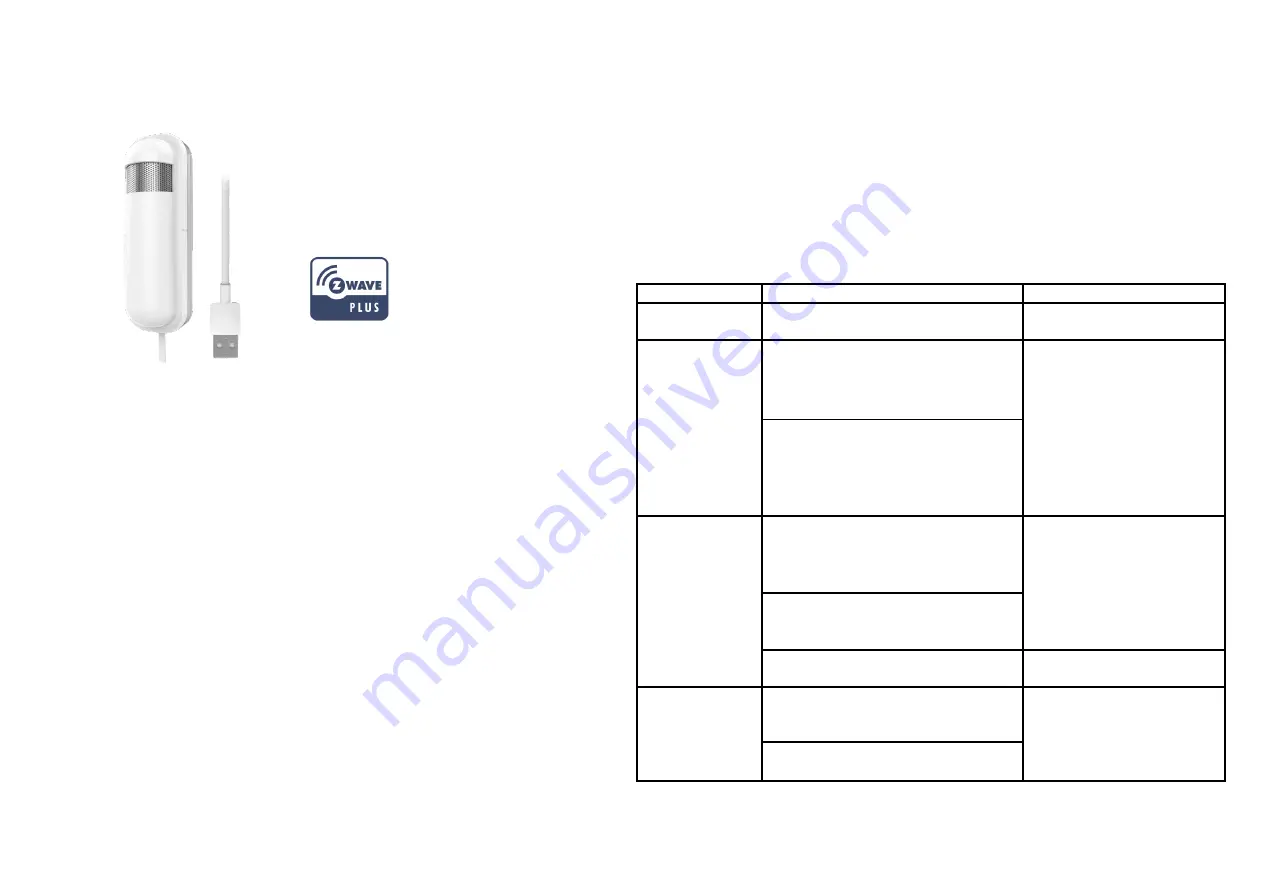
CO2 Sensor
PAT12
The PAT 12 CO2 sensor is a device that allows you to check the air quality in your
home by detecting and measuring CO2 concentrations. The PAT12 sensor is easy to
use and very convenient for your home. Just set the sensor on the wall of the rooms
you would like to control, and you are ready to go. Moreover, the PAT12 can be
integrated to other Z-Wave certified devices, and controlled with Philio app “Home
Mate 2.” You can now protect your family and your business and make sure that air
you are breathing is safe. Set up your PAT12 to send regular notifications and take
control even when not at home.
This product can be included and operated in any Z-Wave
TM
network with other Z-
Wave
TM
certified devices from other manufacturers and/or other applications. All non-
battery operated devices within the network will act as repeaters regardless of vendor
to increase reliability of the network.
The device adopts the Z-Wave
TM
500 series chip when your Z-Wave
TM
network
system is made by Z-Wave
TM
500 series devices. This network system has the
following advantages:
The product supports Over The Air (OTA) feature for the products firmware upgrade.
Adding to Z-Wave
TM
Network
This product can be operated in any Z-Wave network with other Z-Wave certified
devices from other manufacturers. All non-battery operated nodes within the network
will act as repeaters regardless of vendor to increase reliability of the network.
The table below lists an operation summary of basic Z-Wave functions. Please refer
to the instructions for your Z-Wave
TM
Certificated Primary Controller to access the
Setup function, and to Add/Remove/associate devices
Function
Description
Annotation
No node ID
The Z-Wave Controller does not allocate
a node ID to the Switch.
flash for 30 seconds.
Add (Inclusion)
1.
Put your Z-Wave controller into
inclusion mode by following the
instructions provided by the
controller manufacturer.
LED will flash slowly.
2. Pressing Include button of PAT12
three times within
3
seconds will
enter inclusion mode.
If the learning code is successful, the
LED will flash slowly.
Remove
(Exclusion)
1.
Put your Z-Wave controller into
exclusion mode by following the
instructions provided by the
controller manufacturer.
2.
Pressing Include button of PAT12
three times within
3
seconds will
enter exclusion mode.
3. Node ID has been excluded.
flash for 30 seconds.
Reset
1.
Pressing Include button of PAT12
three times within
3
seconds will
enter inclusion mode.
Use this procedure only in
the event that the primary
controller is lost or
otherwise inoperable.
2.
Within 1 second, press Include
button of PAT12 again for 5 seconds.
1




