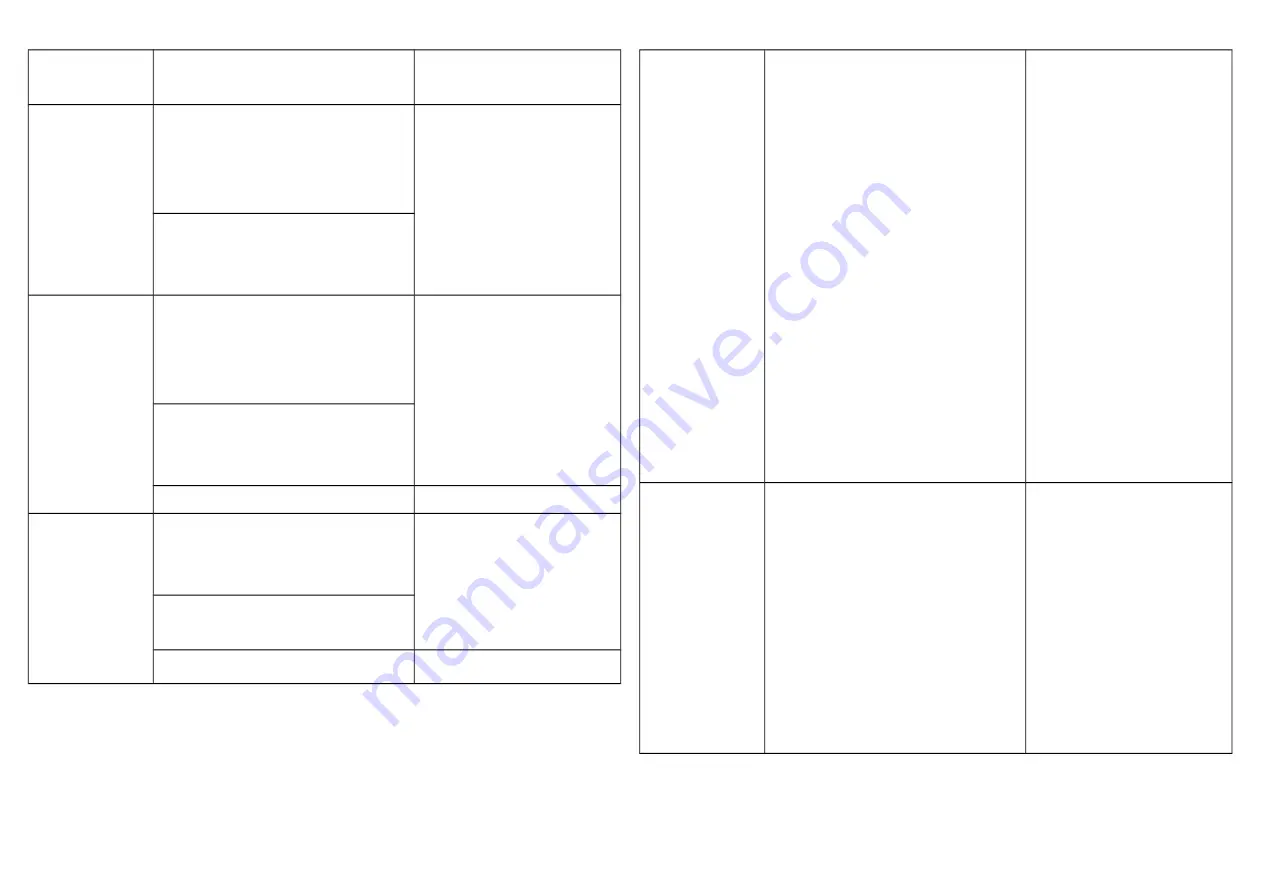
No node ID
The Z-Wave Controller does not allocate
a node ID to the Switch.
LED 2-second on, 2-second off
Add (Inclusion)
1.
Put your Z-Wave controller into
inclusion mode by following the
instructions provided by the
controller manufacturer.
2. Pressing Include button of PAC01
three times within 2 seconds will
enter inclusion mode.
Remove
(Exclusion)
1.
Put your Z-Wave controller into
exclusion mode by following the
instructions provided by the
controller manufacturer.
2.
Pressing Include button of PAC01
three times within 2 seconds will
enter exclusion mode.
3. Node ID has been excluded.
LED 2-second on, 2-second off
Reset
1.
Pressing Include button of PAC01
three times within 2 seconds will
enter inclusion mode.
Use this procedure only in
the event that the primary
controller is lost or
otherwise inoperable.
2. Within 1 second, press Include button
of PAC01 again for 5 seconds.
3. IDs are excluded.
SmartStart
1.
Product has a DSK string, you can
key in first five digit to increment
smart start process, or you can scan
QR code.
2.
SmartStart enabled products can be
added into a Z-Wave network by
scanning the Z-Wave QR Code
present on the product with a con-
troller providing SmartStart inclu-
sion. No further action is required
and the SmartStart product will be
added automatically within 10 min-
utes of being switched on in the net-
work vicinity.
*notice1:The QR code can be found
on the device PAC01 or in the box.
Association
3.
The PAC01 is an always listening
Z-Wave device, so associations
may be added or removed by a con-
troller at any time. Or If your con-
troller requires to have the PAC01
send a 'node information frame' or
NIF for associations, then pressing
the On/Off button three times within
2 seconds will cause the PAC01 to
send its NIF.
2






