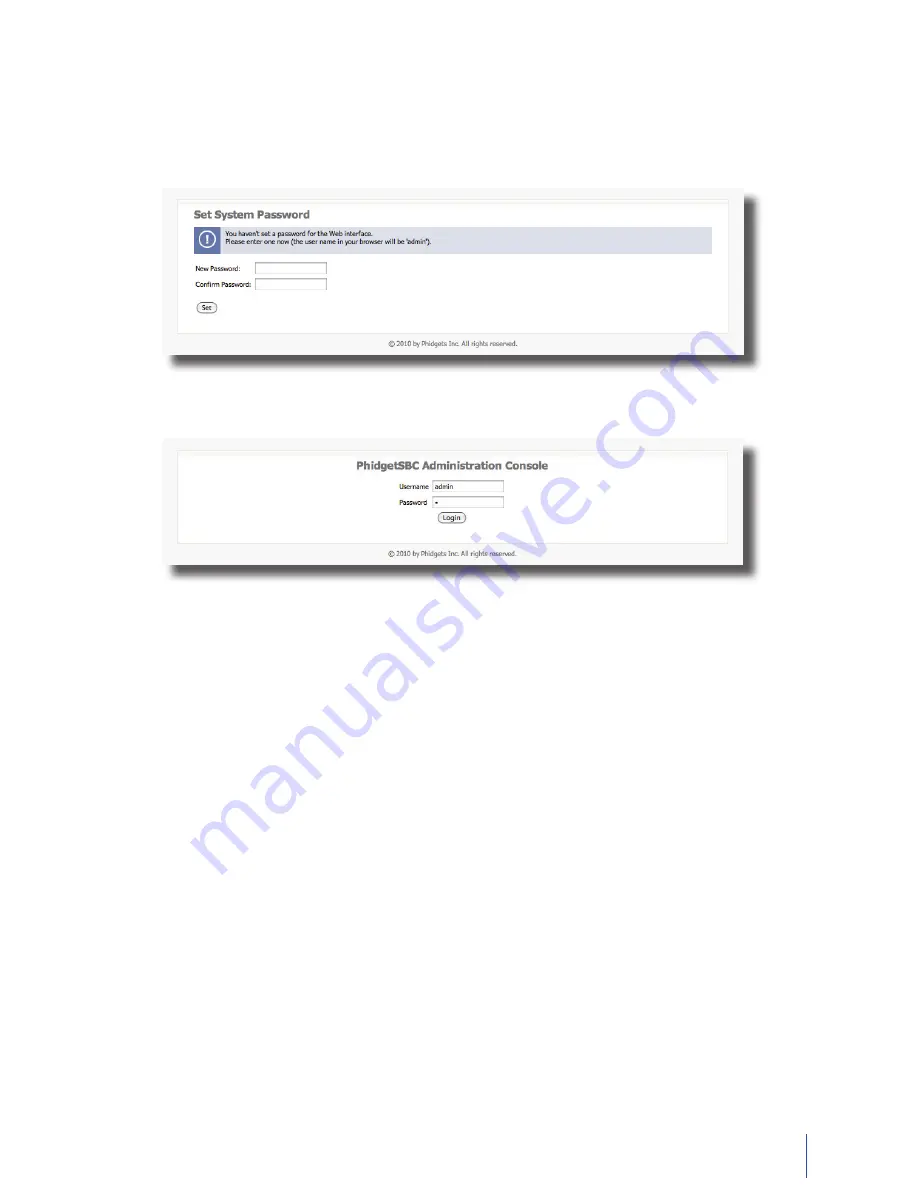
16
1072_0_Product_Manual - February 24, 2011 2:52 PM
Configuration (Web Interface)
The PhidgetSBC is configured through a built-in configuration interface, through an internet browser much like
your wireless access point or router. You can double click on the device under the PhidgetSBC tab in the Phidget
Control Panel to bring up its configuration interface. Alternatively, if you have Bonjour installed, you can access the
PhidgetSBC by name. For example, by default you can use ‘http://phidgetsbc.local.’. Once you know the IP address
of your PhidgetSBC, you can also just type it into your web browser of choice.
The first time you access the configuration page, the system will prompt you to set a password before you can
continue. This is to maintain security, and cannot be left blank. After setting a password, you can log onto the
configuration page with user name ‘admin’ and the password you chose.
From here you have the option to view the system information and status, configure network settings, start the ssh
server, set up custom applications and manage files, or view connected webcams. A breakdown of each function is
provided in this manual.
At this point you may also want to upgrade the system and then configure the network settings if the default
settings are not appropriate.
The Configuration Pages
On loading the interface, you will see a tool bar along the top of the page. It holds some information across all the
configuration pages. The information is as follows:
Host Name
- The host name given to the PhidgetSBC on the network.
Uptime
- Total time elapsed since the last reboot.
Load
- The average CPU utilization in the last minute, 5 minute, and 10 minute durations.
Version
- The current board and web interface version.






























