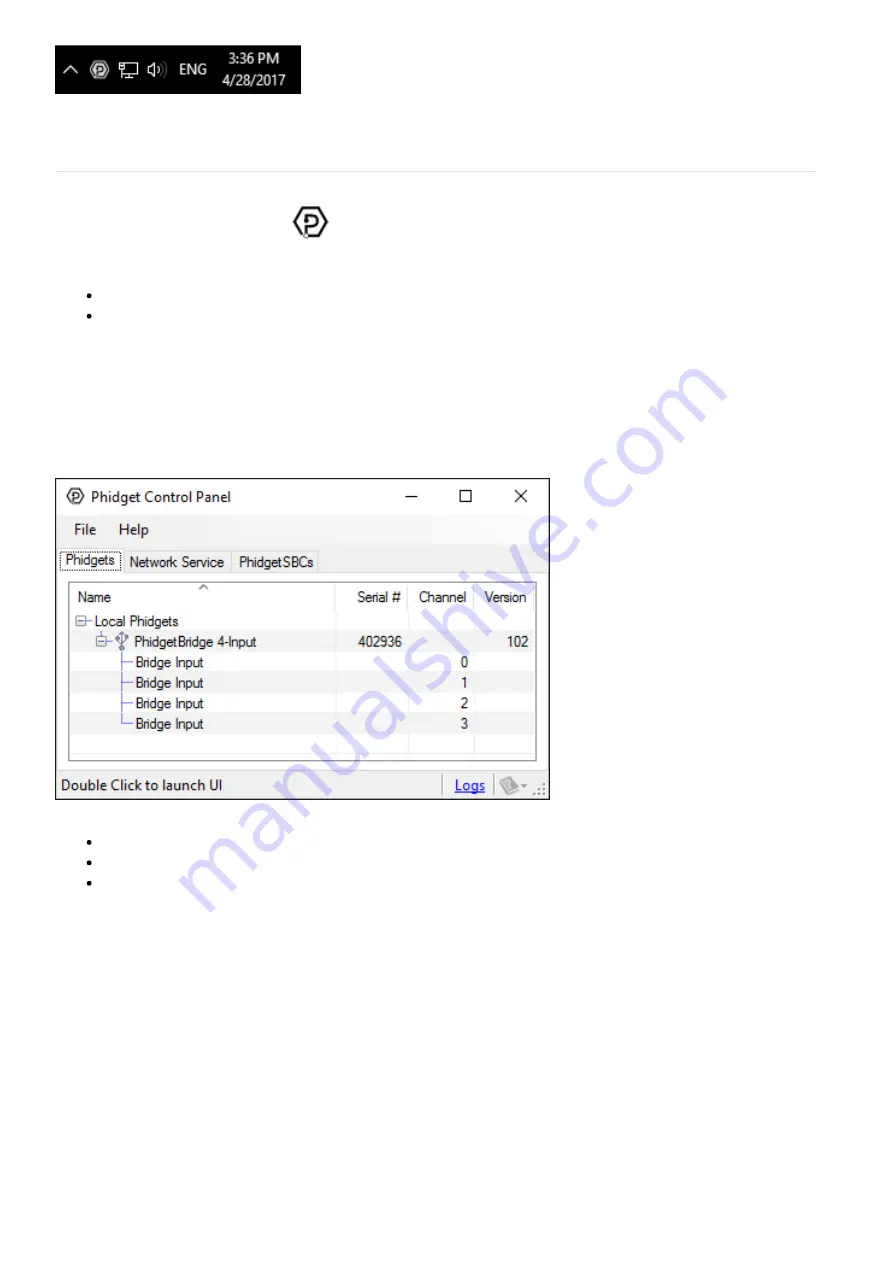
macOS
To open the Phidget Control Panel on macOS, open Finder and navigate to the Phidget Control Panel in the
Applications list. Double click on the
icon to bring up the Phidget Control Panel.
For more information, take a look at the getting started guide for your operating system:
Getting started with Windows
Getting started with macOS
Linux users can follow the getting started with Linux guide and continue reading here for more information about the
1046.
First Look
After plugging the 1046 into your computer and opening the Phidget Control Panel, you will see something like this:
The Phidget Control Panel will list all connected Phidgets and associated objects, as well as the following information:
Serial number:
allows you to differentiate between similar Phidgets.
Channel:
allows you to differentiate between similar objects on a Phidget.
Version number:
corresponds to the rmware version your Phidget is running. If your Phidget is listed in red,
your rmware is out of date. Update the rmware by double-clicking the entry.
The Phidget Control Panel can also be used to test your device. Double-clicking on an object will open an example.
Bridge Input
Double-click on the Voltage Ratio object, labelled Bridge Input, in order to run the example:

























