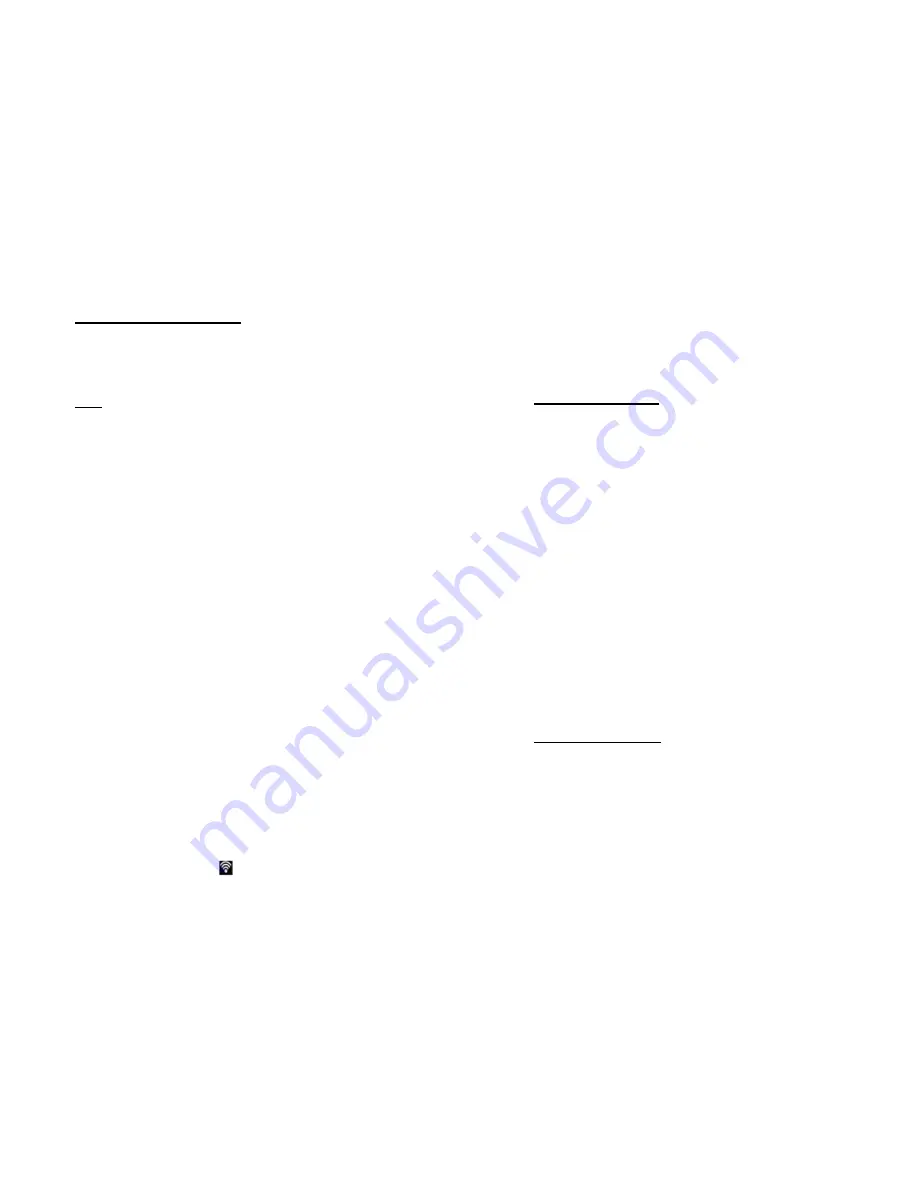
31
V
INTERNET CONNECTION
Your device’s networking capabilities allow you to access the
Internet through Wi-Fi, GPRS/3G or EDGE.
5.1 WI-FI
Wi-Fi provides wireless Internet access over distance of up to
300 feet (100 meters).
NOTICE:
The availability and range of your device’s Wi-Fi
signal depends on the infrastructure and other objects
through which the signal passes.
TO TURN ON WI-FI & CONNECT TO A WI-FI NETWORK
1. Menu> Settings> Wireless & Networks.
2. Tap Wi-Fi check box to turn it on. Then your phone will
detect available wireless network.
3. Tap Wi-Fi settings, then detected Wi-Fi networks will
be listed with its name and security set (open network
or secured with WEP).
4. Tap the Wi-Fi network you want to connect to. If you
selected an open (unsecured) network, you are au-
tomatically connected to the network.
NOTICE:
Next time you use your device to detect Wi-Fi networks,
you will not be prompted to enter the network key of the
previously accessed Wi-Fi network (unless you perform a
hard reset which will erase custom settings on your de-
vice).
Wi-Fi networks are self-discoverable, which means no
additional steps are required for your device to connect to
a Wi-Fi network. It may be necessary to provide a
username and password for certain closed wireless net-
works.
TO CHECK WI-FI NETWORK STATUS
You can check the current Wi-Fi connection status as follows:
Status bar:
When your phone is connected to a wireless
network, Wi-Fi icon will be displayed in the status bar
along with signal strength icon . If network notification
is enabled in Wi-Fi settings, the icon will be displayed in
32
status bar when your phone has automatically detected
available wireless network.
Wi-Fi settings:
Select Wi-Fi settings, then tap current
wireless network your phone is connected to.
5.2 USING WEB BROWSER
You can start the browser to surf the internet.
NOTICE:
A connection to a 3G, GPRS or Wi-Fi network is
provided.
OPENING THE BROWSER
Tap home screen> Menu> Browser.
GOING TO WEBPAGE
1. Tap the webpage address using the keyboard in the
URL box.
2. As you enter the address, matching webpage address
will appear on the screen. You can tap an address to
get directly to that webpage or continue typing in the
webpage address.
SETTING A HOME PAGE
1. Being in the Internet, tap Menu
2. Choose
Homepage
.
CHANGING THE SCREEN ORIENTATION
The orientation will change automatically as you hold your
phone in different orientations.
5.3 BLUETOOTH SETTINGS
Bluetooth
is
a
short-range
wireless communication
technology. Devices with Bluetooth capabilities can exchange
information over a distance of about eight meters without
requiring a physical conncection.
Bluetooth on your device operates in three different modes:
On:
Bluetooth is turned on. Your device can detect other
Bluetooth-enabled devices, but not vice versa.
Off:
Bluetooth is turned off. In this mode, you can neither
send nor receive information using Bluetooth.
Notice:
By default, Bluetooth is turned off. If you turn it on,






















