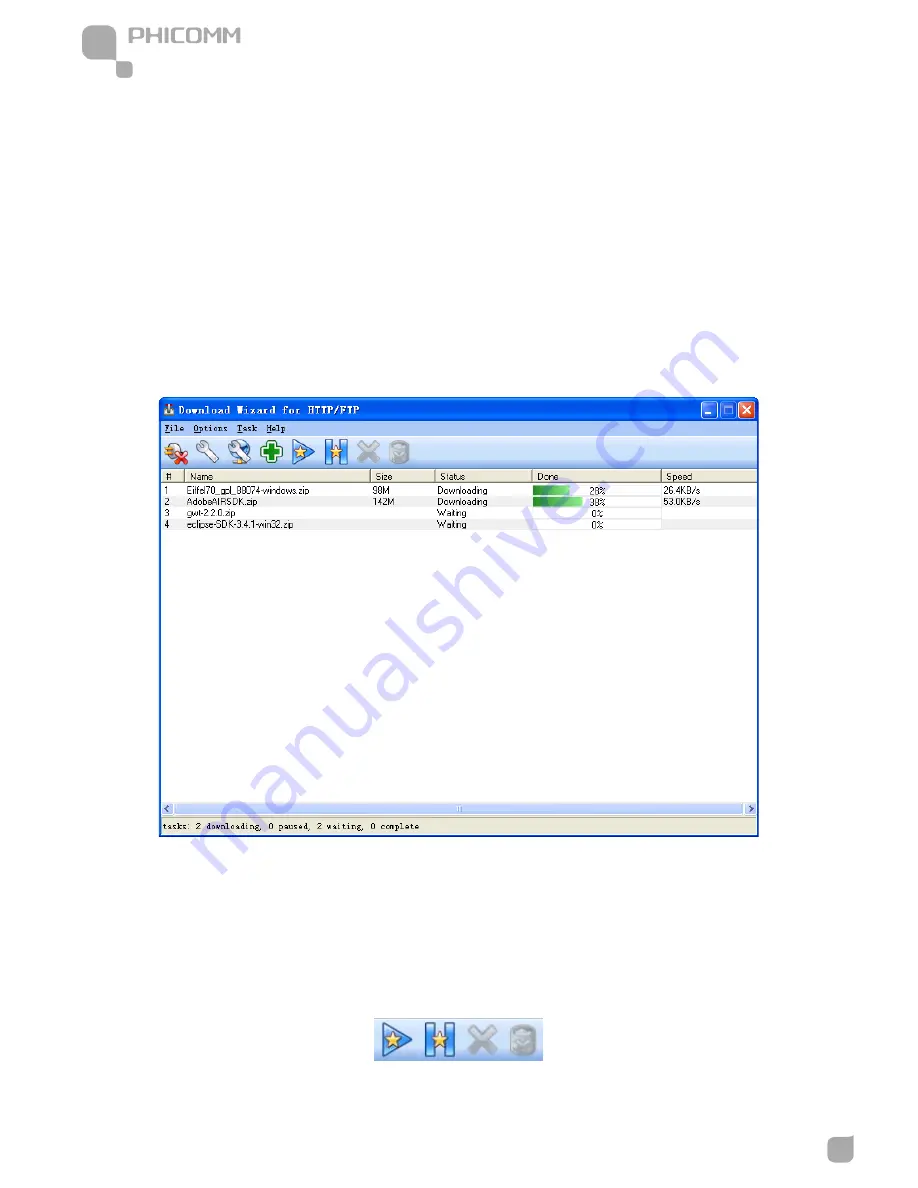
300Mbps Wireless N NAS Rout
www.phicomm.com
72
Chapter 4: Download
Click Save button after you add task, the new task will appears in the task list, with status
showing Downloading.
Note: Limited by the wireless router’s CPU and memory, to ensure the stability of the
offline downloading, the maximum number of Downloading task is 2. When the number of
Downloading task reaches 2, the status of the new task will be turned into Waiting
automatically. If the number of Downloading task is less than 2, the task in Waiting will be
turned into Downloading automatically.
6. The last shortcut buttons from left to right are: Start task, Pause task, Remove task and
Remove and Delete task.
(1) If there is no task selected, Remove task and Remove and Delete task icons are grayed
out.
(2) If one task is selected, all the buttons are available.
Содержание FWR-714U
Страница 1: ...300Mbps Wireless N NAS Router FWR 714U User Manual User Manual V1 0...
Страница 15: ...300Mbps Wireless N NAS Rout www phicomm com 9 Chapter 2 Installation...
Страница 22: ...300Mbps Wireless N NAS Rout www phicomm com 16 Chapter 2 Installation...
Страница 26: ...300Mbps Wireless N NAS Rout www phicomm com 20 Chapter 3 Router Configuration...
Страница 82: ...300Mbps Wireless N NAS Rout www phicomm com 76 Chapter 4 Download...
Страница 88: ...300Mbps Wireless N NAS Rout www phicomm com 82 Appendix A...






























