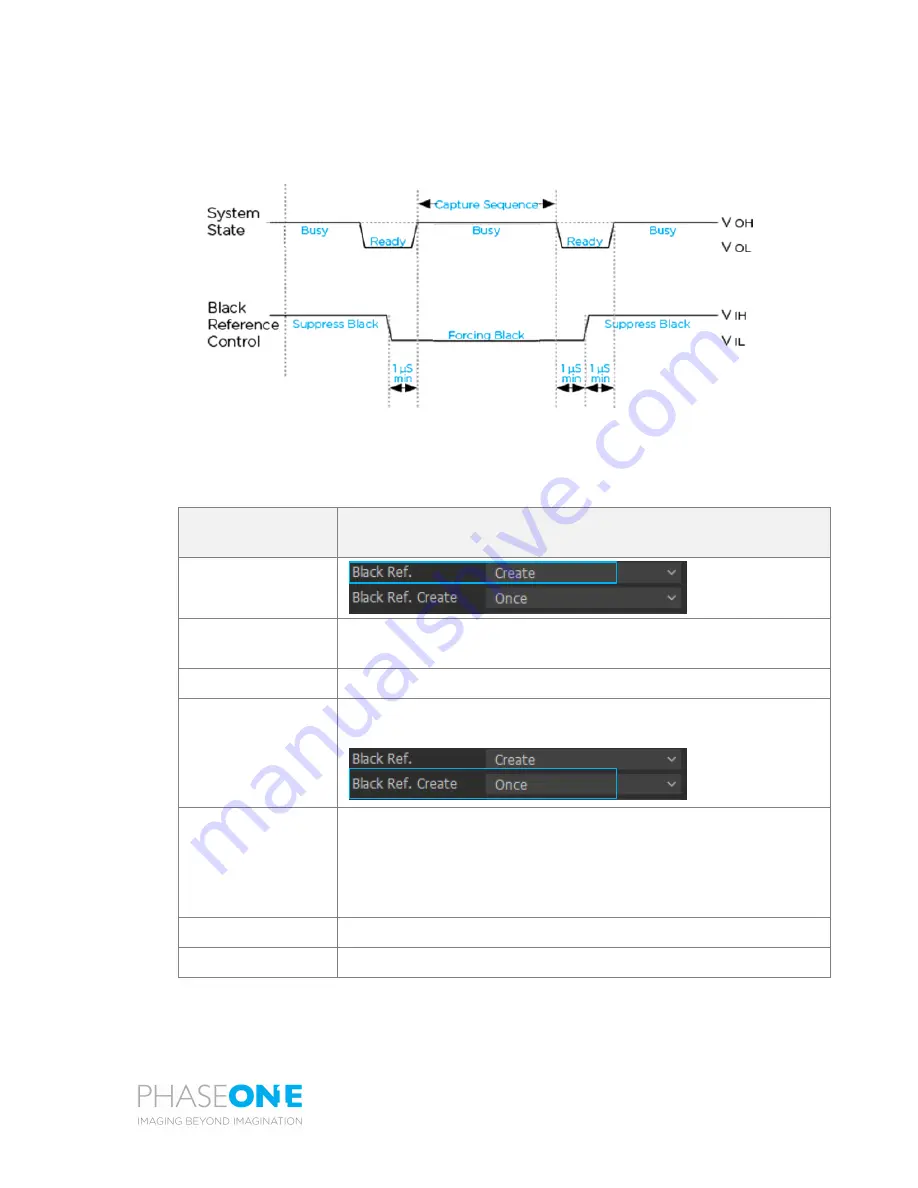
iXM-MV150F/iXM-MV100 Camera Systems
Installation Guide
Page 9
3.4
Hardware Activation of Black Reference
To activate black reference using Hardware line, keep the black reference control signal low during a full
capture cycle.
Figure 3
: Black Reference Timing
3.5
Software Activation of Black Reference
Use the following table to determine the Black Reference mode to use for your capture flow:
Black Reference
Mode
Description
Black Ref:
Prerecorded
Uses a Factory set black calibration. The camera uses this until the
user creates a Black reference for the current session.
Create
Create and use a Black reference.
Black Ref. Create:
This setting is for selecting when to create a Black reference image.
Use “Once” for non-digital lenses.
Once
Performs a Back Calibration in the next capture cycle.
If the Shutter
Mode is ‘ES’ make sure the camera is not exposed to light during next
capture
.
Note
: The Black reference is not saved after the camera is powered
down.
Always
Performs black calibration for every capture.
Normal
The iXM-MV camera creates a Black Reference when required.
























