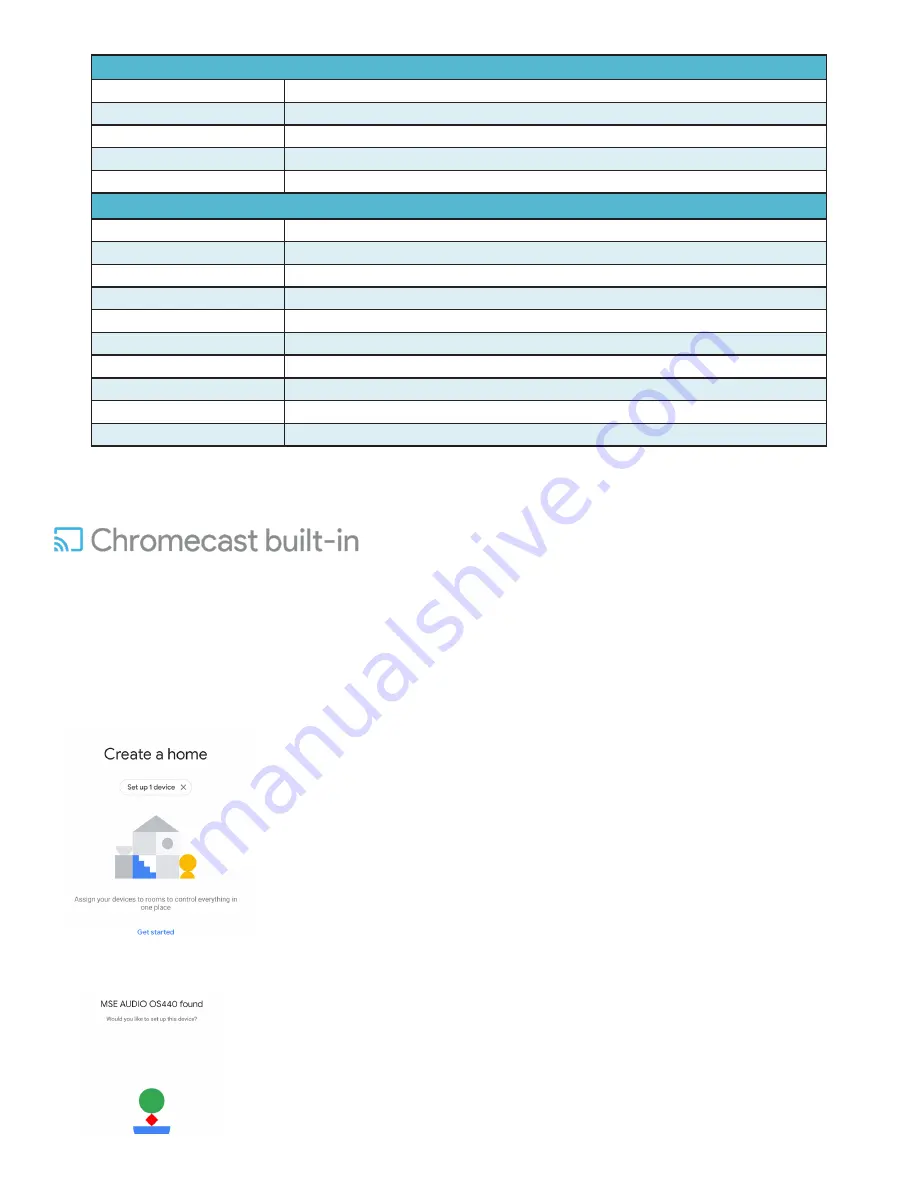
Google Chrome Cast
Yes
Bluetooth
Yes
DLNA
Yes
Wi-Fi
802.11a,b,g,n,ac
Control Ap
MSE OS APP
Brand
Phase Technology Corp
Product Type
Audio Amplifier
Description
Audio Amplifier for both wired and wireless audio
Model Name
OS-440
Display
LED
Button and UI Controls
2 buttons and 4 LED (See UI description)
Included in Box
US version amplifier, AC Cord, and user manual
Frequency Response
20 Hz - 20 kHz
Output Power
4x40W rms @ 4 ohms (4 channel mode), 2x80W rms @ 8 ohms (bridged mode)
Inputs
RCA & Optical
Software Specifications
Hardware Specifications
Section 1: How to Configure Your OS-440 on a Wi-Fi Network
1. When you first power on your OS-440, and a network is not yet configured, the OS-440 will automatically trigger a ‘Hot
Access Point’.
2. After booting, you will see a green power light indicator and the “Wi-Fi” light will be flashing green. The OS-440 is now ready
for Wi-Fi pairing.
3. To configure your OS-440 on a Wi-Fi network, first open the Google Home app (if not already installed on your mobile device,
it can be found in both the Google Play and iTunes stores.)
4. The Google Home app will discover any devices that are not already set up. Tap ‘Set Up’ to begin configuration of your
OS-440.
Содержание OS-440
Страница 1: ...OS 440 SET UP GUIDE Rev 6 6 2019 ...










