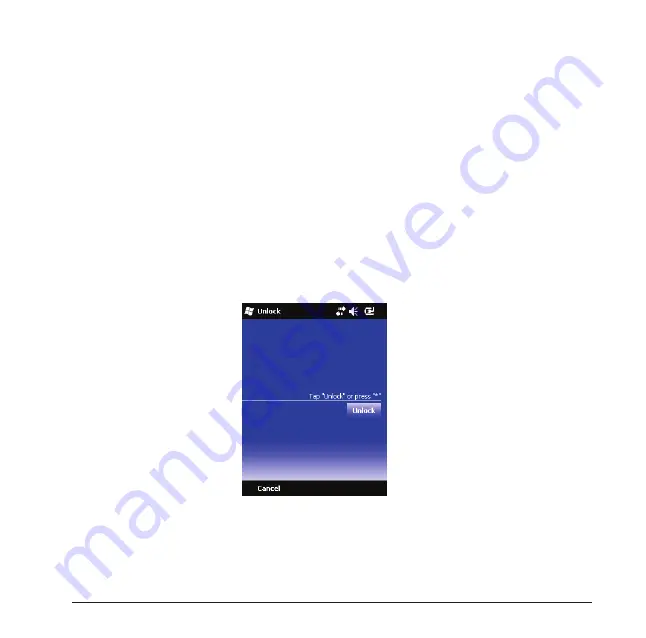
19
4. In
Folder
, select the folder that contains the picture you want to use.
5. In
Type
, select the file type of the picture.
6. Tap the file name of the picture you want to use.
7. Tap
OK
when finished.
Locking the Device
Locking the device turns off the functionality of touch screen and hardware keys.
This is a helpful feature for preventing accidental key presses.
•
To lock the device, tap
Start
and then tap
Lock
on the bottom bar.
Unlocking the Device
To unlock the device, do the following steps:
1. Tap
Unlock
on the bottom bar of the Today screen.
2. Press FN and * to unlock the device, or tap the
Unlock
button on the screen.
Notification Icons
Notification icons appear at the title bar on the screen. The following table lists
common status indicators and their meanings.
Status Bar
Softkeys
Содержание 565 Series
Страница 1: ...user manual Pharos 565 Series ...
Страница 9: ...Chapter 1 Overview ...
Страница 17: ...Chapter 2 Getting Started ...
Страница 31: ...Chapter 3 Synchronizing Information ...
Страница 38: ...Chapter 4 Contacts and E mails ...
Страница 45: ...Chapter 5 Basic Applications ...
Страница 55: ...Chapter 6 Making Connections ...
Страница 57: ......
Страница 58: ......
Страница 64: ...Chapter 7 Other Applications ...
Страница 76: ...Appendix ...
Страница 78: ......
Страница 81: ......






























