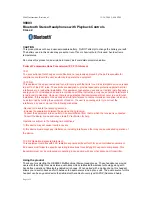|6
FIRST STEPS
To ensure best battery performance, it
is recommended to charge the head-
set fully before first use.
To do so, connect the USB charging
cable to the charging port at the
bottom of the left speaker.
CHARGING THE HEADSET
Just plug in the micro USB char-
ging cable at the bottom of the left
speaker. You can choose to either use
a dedicated wall charger with a USB
port (like a mobile phone charger),
your computer‘s USB port or basically
any powered USB port. Once you
start charging the indicator-LED on
the control unit will be constantly red.
After charge is completed, the LED
will turn blue.
Содержание ZONE BHS-630
Страница 1: ...USER MANUAL ZONE BHS 630 ...