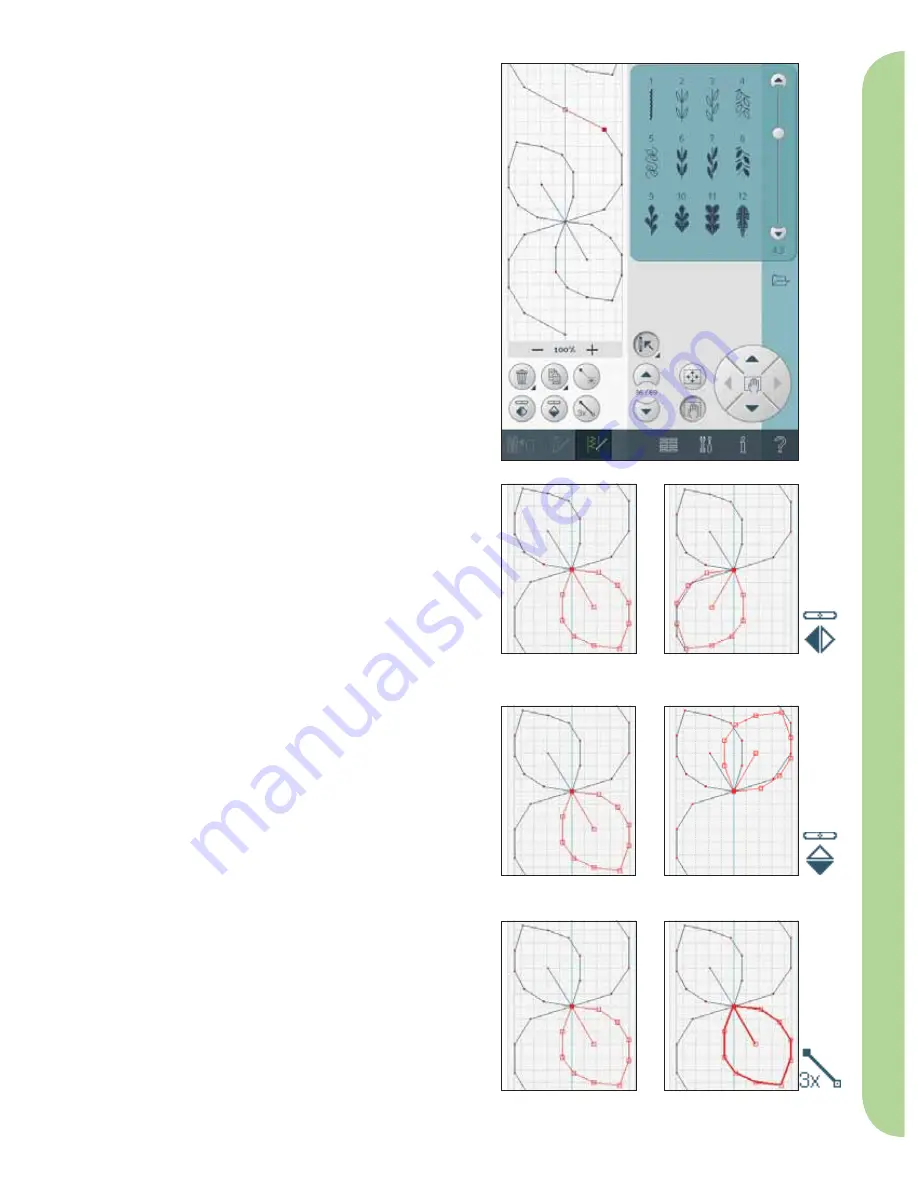
6:3
7
8
4
5
9
6
Stitch Cr
eator
De
fi
nition of a stitch point
A stitch point is the point where the needle goes
through the fabric. Stitches are connected by stitch
points.
A marked stitch point is indicated by a
fi
lled
square, a selected stitch point is indicated by an
outlined square.
Delete selected stitch point (4)
If you want to delete a single stitch point, select the
stitch point and touch the delete icon. If more than
one stitch point is selected, they will all be deleted
when touching the delete icon.
Use the long touch function to delete all stitch
points in the stitch
fi
eld.
Duplicate selected stitch point (5)
If you want to duplicate a stitch point, select the
stitch point and use the duplicate icon to create a
copy.
If several stitch points are selected, all stitch points
will be duplicated and inserted after the marked
stitch point.
Use the long touch function to get a pop-up where
you can enter the exact number of duplicates you
want to insert.
Insert a new stitch point (6)
Touch this icon to insert one single stitch point. The
two stitch points will create a new stitch.
Mirroring side to side (7)
The selected stitch point(s) will be mirrored side to
side.
Mirroring end to end (8)
The selected stitch points will be mirrored end to
end.
Note: Only enabled if more than one stitch point is
selected.
Triple stitch (9)
Touch the triple stitch icon and the selected
stitch(es) will be tripled.
Note: Only active if at least two stitch points are
selected.
7. Mirroring side to side
8. Mirroring end to end
9. Triple stitch
Содержание STITCH CREATOR
Страница 1: ...Stitch Creator ...






