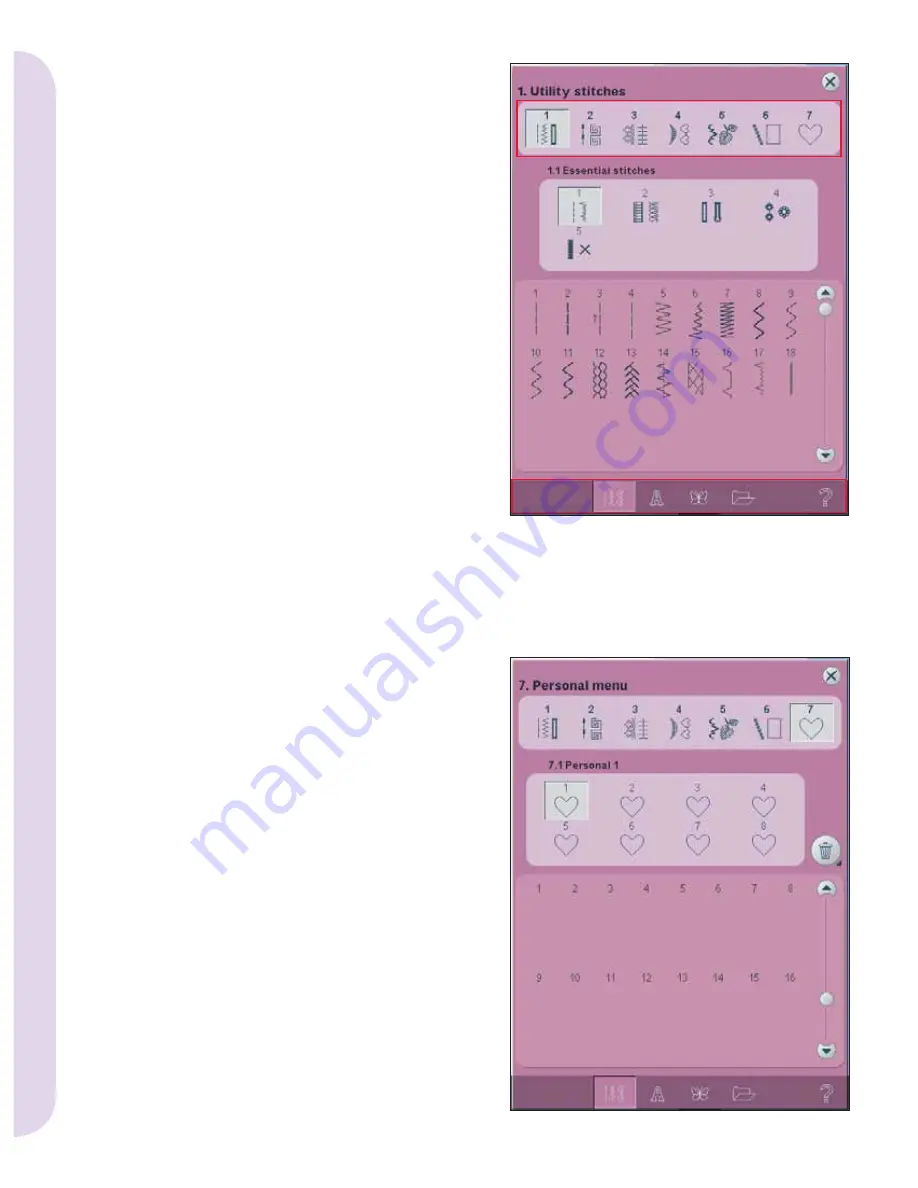
3:4
2
4
3
1a
1b
1c
1d
1
2a
2b
2c
2d
2e
2f
2g
5
Pf
aff HD scr
een
Selection menu
The selection menu contains a selection bar at the
bottom with icons for stitches, fonts, designs and
Files & Folders. Read more about Files & Folders in
chapter 10.
Select one of the icons in the selection bar to access
the menus. When a stitch, font or design is selected,
the selection menu will close automatically. To
return to previous view, close by touching cancel.
Selection menu - overview
1. Selection
bar
a)
Stitches
b)
Fonts
c)
Designs
d) Files & Folders
2.
Stitch
categories
a) Utility stitches
b) Quilt stitches
c) Needle art stitches
d) Decorative stitches
e) Maxi stitches
f) Sewing techniques
g) Personal menu
3.
Stitch
subcategories
4. Stitches
5. Clear personal menu (only visible if personal
menu is selected)
Selecting a stitch
To select a stitch,
fi
rst select a category at the top
(2). For each category, there are one or more
subcategories (3). For each subcategory a list of
stitches is shown (4). Select a stitch by touching it.
Personal menu
To
fi
nd your personal saved stitches, open personal
menu (2g). Each subcategory in the personal
menu has 32 positions to save your own stitches
or sequences. Scroll through the
stitches in the
selected subcategory. Select a stitch by touching it.
If you want to delete one stitch,
fi
rst touch the
delete icon (5), and then touch the stitch. The
positon will be emptied. To abort the deletion
before selecting a stitch, deselect the delete icon.
A long touch of the delete icon (5) will empty the
whole subcategory selected.
Note: All stitches in the subcategory will be deleted,
even though they are not visible in the screen.
Содержание HD SCREEN
Страница 1: ...PFAFF HD screen ...
Страница 14: ...3 14 Pfaff HD screen ...














