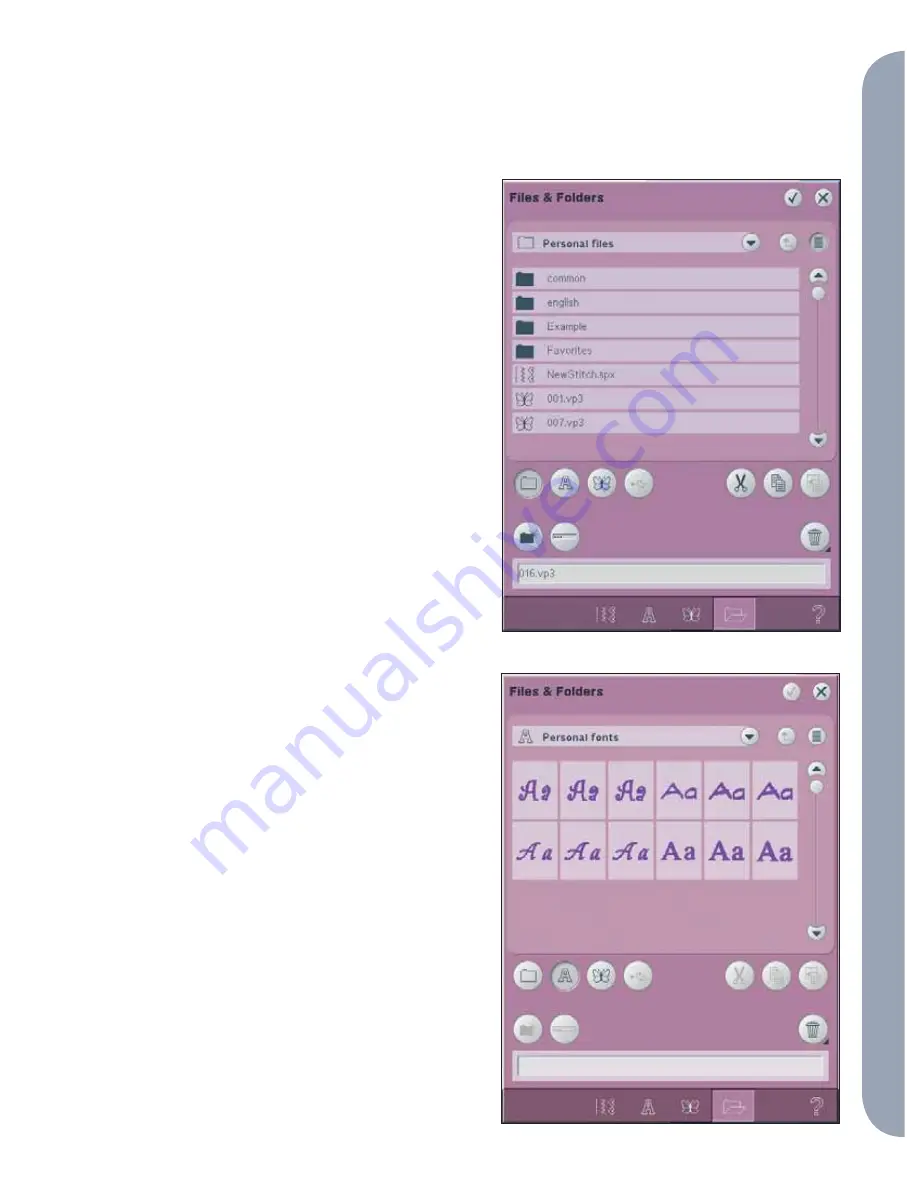
10:3
10
6
13
1
2
3
4
14 15 16
8
1
2
3
4
14
5
Files & F
olders
Available memory
The built-in memory can store designs, fonts,
stitches and other
fi
les. To check how much
memory is still available in the built-in memory,
touch Quick help (5) and then touch either
Personal
fi
les (13), Personal fonts (14) or Personal
designs (15). A pop-up shows how much memory
is available.
Browse Files & Folders
To open Files & Folders, open selection menu
from the task bar. Select Files & Folders (4) in the
selection bar at the bottom.
Within the built-in memory there are three folders:
Personal
fi
les (13), Personal fonts (14) and Personal
designs (15). You can also explore external devices
(16) connected to the USB-ports. The external
device folder icon (16) is only available when a
device is connected.
Touch any of these to display their contents in
the selection area. The path of the shown folder is
written in the search path
fi
eld (8). Design
fi
les are
displayed as thumbnail images or with an icon.
List view (10)
Touch the list view icon (10) to show the
fi
les in the
current folder listed in alphabetical order. Each
fi
le,
fi
le name and type will be displayed. Touch the list
view icon again to switch back to thumbnail view.
Personal
fi
les (13)
Fill Personal
fi
les (13) with designs, fonts, your
customized designs, stitch programs, text
fi
les or
any
fi
le that you want to store.
Arrange your Personal
fi
les so that you can
fi
nd
your favorites easily.
Personal fonts (14)
Store embroidery font
fi
les and stitch font
fi
les in
Personal fonts (14). The fonts are shown both in
fonts (2) and in shortcut to Personal fonts (14). You
cannot create folders in the Personal fonts folder.
Содержание FILES AND FOLDERS
Страница 1: ...Files Folders ...








