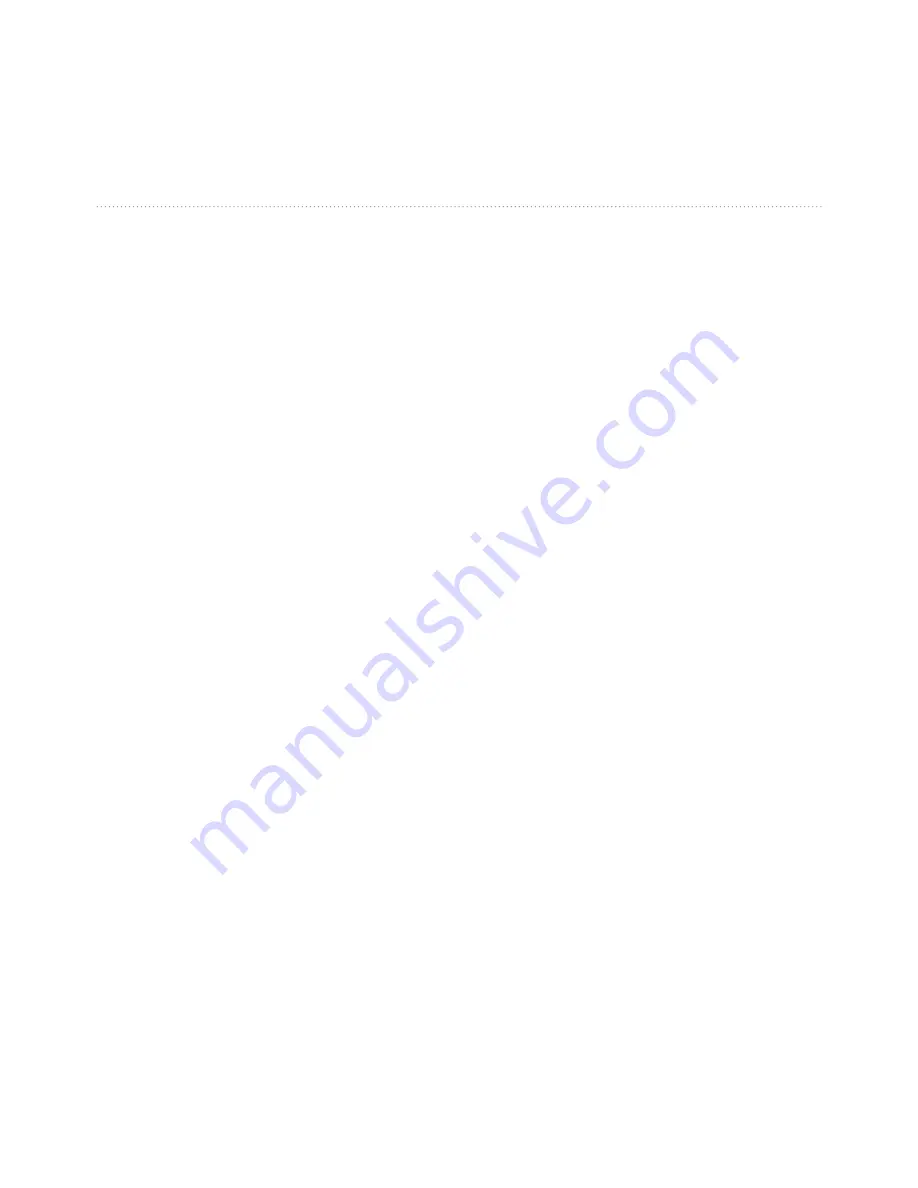
Index
5
nüvi 205 and 205W series owner’s manual
detour
5
diacritical characters
8
display settings
34
Driving Challenge
23
driving directions
13
E
ecoRoute™
22
calibrate
25
Driving Challenge
23
fuel report
22
mileage report
25
tips
25
vehicle profile
22
extras
46–47
F
Favorites
9
files
19–20
deleting
20
supported types
19
transferring
20
finding places
4
by address
6
by coordinates
11
by name
8
by postal code
6
near another location
8
recent selections
9
saved places
(Favorites)
9
using photos
11–12
FM traffic receiver
29
free map update
45
fuel cost, entering
23
fuel report
22
fuse, changing
43
G
Garmin Lock
36, 41
Garmin Travel Guide
47
geocaching
11
Go! page options
7
go home
6
GPS
about GPS
3, 45
off/on
33
H
hands-free phone features
14–18
Help
21
home
phone number
17
setting a location
6
I
incoming call
15
J
JPEG image files
19
K
keyboard
8
language mode
8, 35
layout
33
kilometers
33
L
language settings
35
lithium-ion battery
43,
48, 49
locking
screen
5
Содержание Nomad Garmin
Страница 2: ...01 GPS WIP Manual EN...
Страница 32: ...02 GPS WIP 3D Manual EN...
Страница 73: ...03 GPS PC Com Manual EN...
Страница 103: ...04 GPS Nomad Garmin Manual EN...
Страница 104: ...n vi 205 and 205W series owner s manual for use with these n vi models 205 205W 215 215W 255 255W 265 265W 275 and 285W...



















