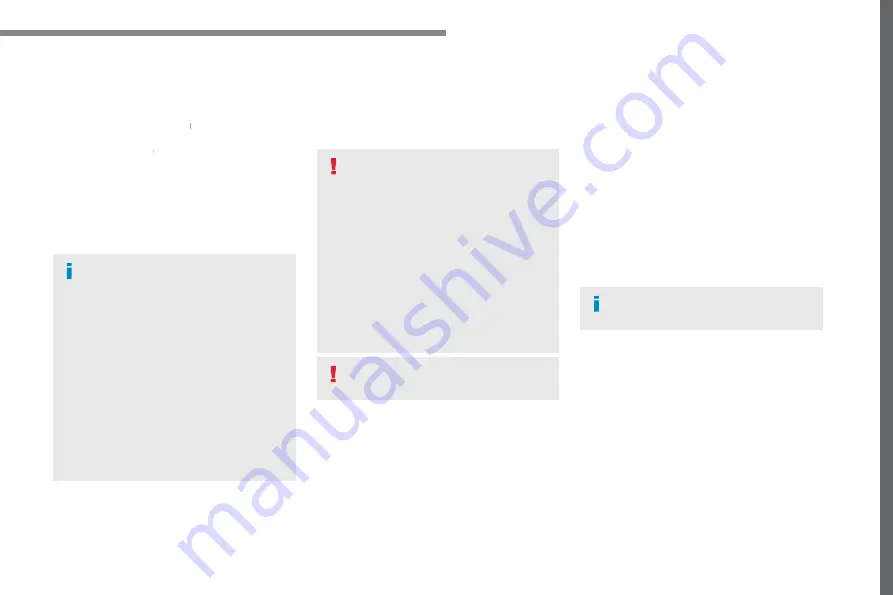
123
.
Audio and Telematics
Transversal-Peugeot_en_Chap02_RCC-2-2-0_ed01-2016
Connecting Apple
®
Connecting Apple
Connecting Apple players
®
®
Connect the Apple
®
player to the USB port
®
®
using a suitable cable (not supplied).
Play starts automatically.
Control is via the audio system.
The classifications available are those
of the portable device connected
(artists / albums / genres / playlists /
audiobooks / podcasts), you can also
use a classification structured in the
form of a library.
The default classification used is by
artist. To modify the classification used,
return to the first level of the menu
then select the desired classification
(playlists for example) and confirm
to go down through the menu to the
desired track.
The version of software in the audio system
may not be compatible with the generation of
your Apple
®
player.
®
®
The audio equipment will only play audio
files with ".wav, .wma, .aac, .ogg and .mp3"
file extensions and with a bit rate of between
32 Kbps and 320 Kbps.
It also supports VBR (Variable Bit Rate) mode.
No other type of file (.mp4, ...) can be played.
".wma" files must be of the standard wma 9 type.
The sampling rates supported are 11, 22, 44
and 48 KHz.
It is advisable to restrict file names to
20 characters, without using of special
characters (e.g.: " " ? ; ù) to avoid any playing
and displaying problems.
In order to be able to play a burned CDR or
CDRW, select standards ISO 9660 level 1, 2 or
Joliet if possible when burning the CD.
If the disc is burned in another format, it may
not be played correctly.
It is recommended that the same burning
standard is always used on an individual disc,
with the lowest speed possible (4x maximum)
for the best acoustic quality.
In the particular case of a multi-session CD, the
Joliet standard is recommended.
Information and advice
Use only USB memory sticks formatted FAT32
(file allocation table).
The system supports USB Mass
Storage devices, BlackBerry
®
devices
®
®
or Apple
®
players via USB ports. The
®
®
adaptor cable is not supplied.
Control of the peripheral device is with
the audio system controls.
Other peripherals, not recognised on
connection, must be connected to the
auxiliary socket using a Jack cable (not
supplied) or via Bluetooth streaming,
depending on compatibility.
It is recommended that the original USB
cable for the portable device is used.
To protect the system, do not use a
USB hub.
Содержание Connect Radio
Страница 10: ...106 1 7 8 6 Audio and Telematics Level 1 Level 2 Level 3...
Страница 12: ...108 9 13 12 11 10 14 4 4 5 5 Audio and Telematics Level 1 Level 2 Level 3 According to equipment...
Страница 14: ......
Страница 16: ...112 2 1 3 4 5 Audio and Telematics Radio Media According to version Level 1 Level 2...
Страница 18: ...114 1 2 3 4 5 5 5 Audio and Telematics Level 1 Level 2 Level 3...
Страница 20: ...116 1 5 5 6 7 8 Audio and Telematics Level 1 Level 2 Level 3...
Страница 28: ...124 4 4 4 1 1 1 5 5 5 3 3 3 2 2 2 Audio and Telematics Telephone According to version Level 1 Level 2 Level 3...
Страница 30: ...126 5 Audio and Telematics Level 1 Level 2...
Страница 32: ...128 1 Audio and Telematics MirrorLinkTM smartphone connection...
Страница 34: ...130 Audio and Telematics Level 1 Level 2 Level 3...
Страница 36: ...132 1 Audio and Telematics CarPlay CarPlay CarPlay smartphone connection smartphone connection...
Страница 42: ...138 3 4 1 2 Audio and Telematics Settings According to version according to equipment Level 1 Level 2 Level 3...
Страница 44: ...140 Audio and Telematics According to equipment Level 1 Level 2...
Страница 46: ...142 6 5 7 8 9 10 11 Audio and Telematics Level 1 Level 2 Level 3...
Страница 48: ...144 14 15 14 15 12 13 Audio and Telematics Level 1 Level 2 Level 3...
Страница 57: ......
Страница 58: ......






























