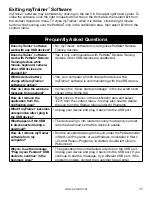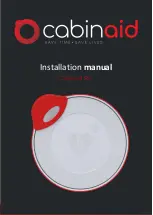www.petsafe.net 21
Starting myTrainer
™
Software
By default, myTrainer
™
software will have a shortcut icon conveniently placed on the desktop
or in the Start menu under the PetSafe
®
folder. To start the software, just click on either icon. It
will automatically detect and activate itself when a Pendant
™
Remote Trainer device is plugged
into a USB port. When the device is unplugged from the USB port, myTrainer
™
automatically
minimizes itself residing in the notification area.
When minimized, myTrainer
™
can be identified by the PetSafe
®
icon while residing in the
notification area. To restore myTrainer
™
to the viewing area, double click on the PetSafe icon
or select Show from the right click context menu. If a Pendant
™
Remote Trainer device is
plugged into a USB port, its information will be displayed in the Training System Summary area.
Otherwise, the Training System Summary will be blank.
The first time the Pendant
™
Receiver or Handheld Remote is plugged into a USB port, a
message appears advising that a new device was detected and the driver software is installing.
When the driver has been installed a message will display stating the USB input HID compliant
device is ready to use. It will be necessary to restart your computer if prompted to do so.
Welcome Message: The welcome message is displayed the first time myTrainer
™
is run after
an installation. It can be disabled by unchecking the “Show startup message” in the lower left
hand corner of the Home tab (
Fig. 1).
Fig. 1
Содержание Elite Pendant PDT00-13377
Страница 26: ...26 Customer Care Center 1 800 732 2677 ...
Страница 27: ...www petsafe net 27 ...