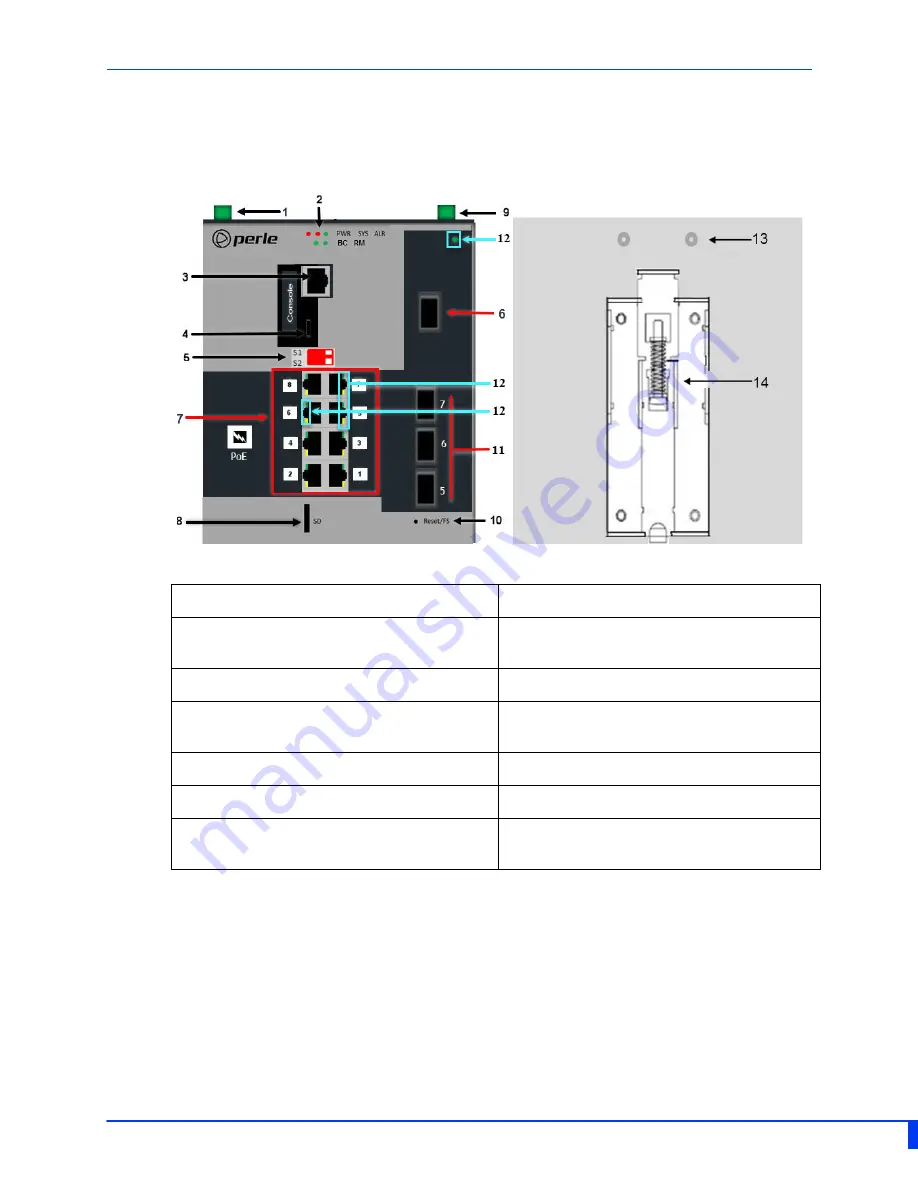
4
IDS-509CPP Hardware Installation Guide
Switch Models Views
IDS-509CPP
IDS-509CPP-XT
1 – Terminal Block for Power 1, 2
8 – SD card slot
2 – Status LEDs
9 – Terminal Block for Digital Inputs/
Relay I/O
3 – Console Port – serial
10 – Reset / FS (Fast Setup)
4 – Console Port – USB
11 – 100/1000 Base-X SFP slots / RJ45
ports (Combo)
5 – DIP switches
12 – SFP status LEDs
6 – 100/1000 SFP slot
13 – Wall Mount Bracket Screw Holes
7 –10/100/1000Base-T Ethernet Ports
with PoE/PoE+ capability
14 – DIN Rail Clip







































