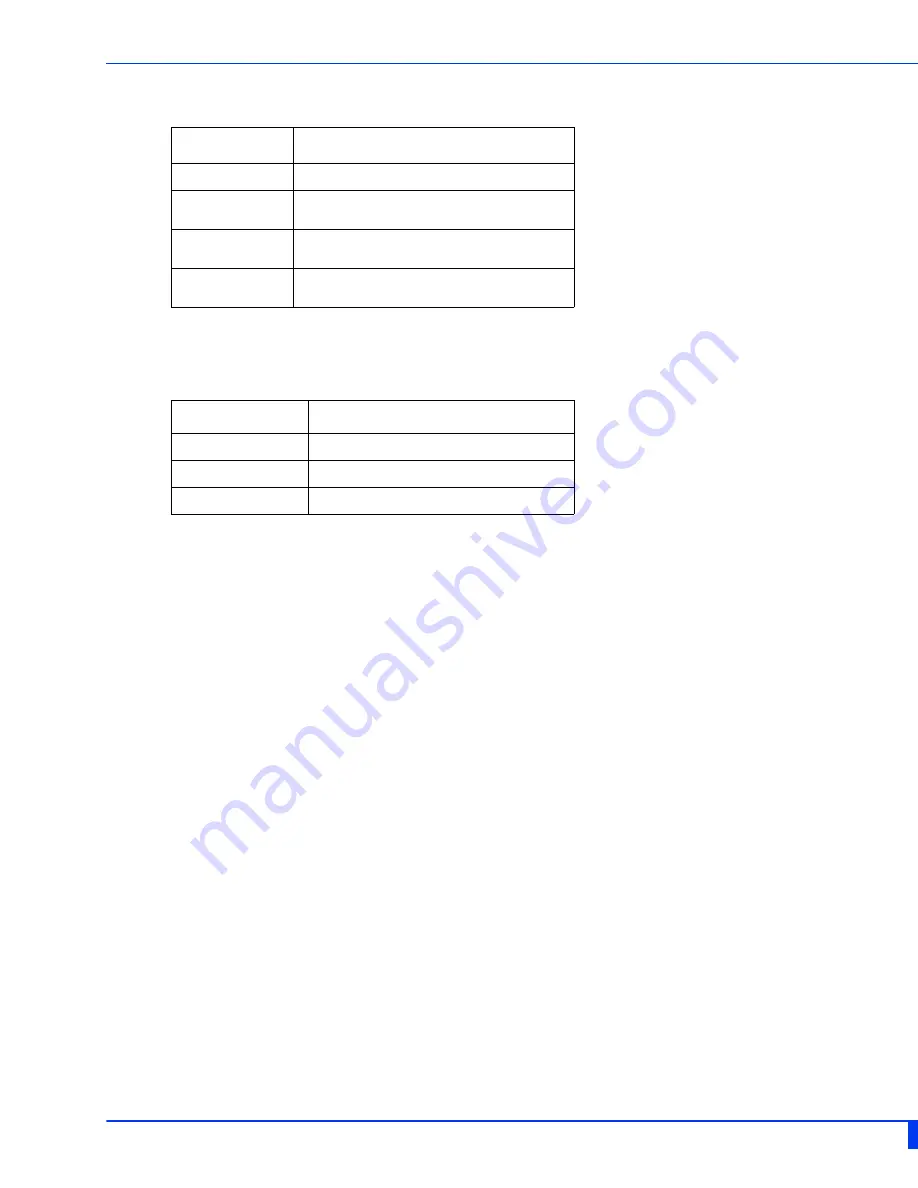
LED Indicators 6
IDS-205G Hardware Installation Guide
RM (Ring Master)
5 (Port 5 - Fiberport Link/Activity)
State
Description
Off
Ring Master not activated
Green - solid
Ring Master Active, redundant port blocked. Coupling Link
enabled
Green - flashing
Ring Master unable to establish a ring due to missing link on
one of the Ring ports
Yellow - solid
Ring Master Active, redundant port unblocked - indicates a
break in the Ring
State
Description
Off
Link Down
Green - blinking
Link and activity
Green - blinking slowly
Port in error disable or suspended state









































