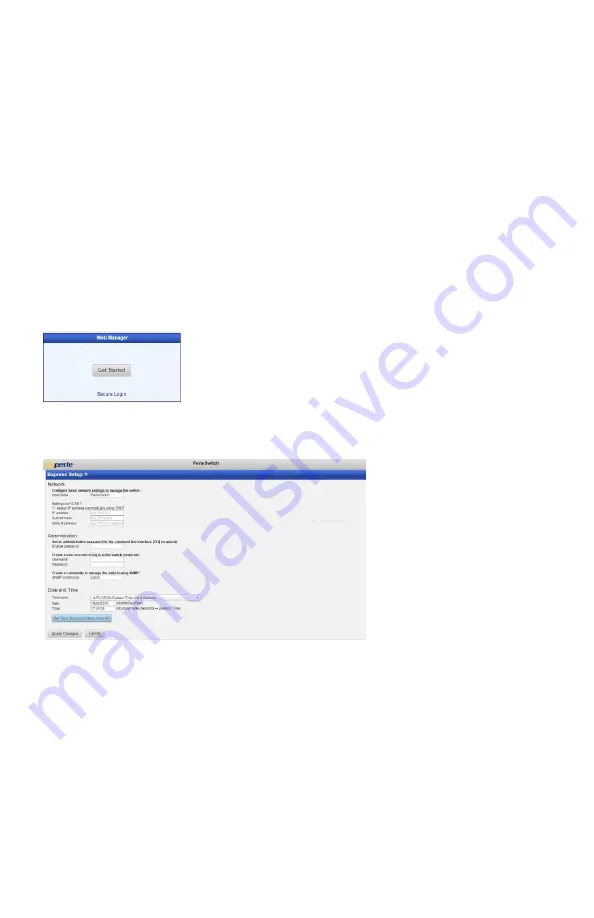
IDS-205F Switches Quick Start Guide P/N 5500349-10 (Rev A)
4
Fast Setup
Fast Setup provides a simple method of doing an initial setup from a PC. It only
requires a PC Ethernet connection and a web browser. Other methods to configure the
IDS Switch can be found in the IDS Switch User’s guide.
1.
Your PC must be set to obtain an IP address automatically using DHCP (See
Control Panel ->Network and Sharing Center -> Change adapter settings ->Local
Area Connection Properties ->Internet Protocol Version (TCP/IPv4) ->Properties
->Select Obtain an IP address automatically.
2.
Press and hold the reset button (5)on the switch for 4 seconds and then release it.
Since the reset button is recessed in the switch, a small tool such as a paper clip
will be required. The yellow and green LEDs on an empty RJ-45 connectors will
flash rapidly to indicate where to plug in the Ethernet cable from your PC.
3.
Using a web browser, enter to a well known webpage such as www.google.com,
you will be automatically directed to the IDS Get Started screen.
Note:
While in Fast setup mode the IDS switch will use an IP address of 169.254.0.1. If step 3 fails to
direct the browser properly, then enter the switch’s IP address into the browser’s address bar
.
4.
Fill in the required fields, apply changes to save and exit. The configuration
changes will be immediately applied to the switch.
5.
The PC can now be reset to its normal network address and the switch can now
be accessed using the conventional IP addressing.
©2016 Perle Systems Limited. All rights reserved.






















