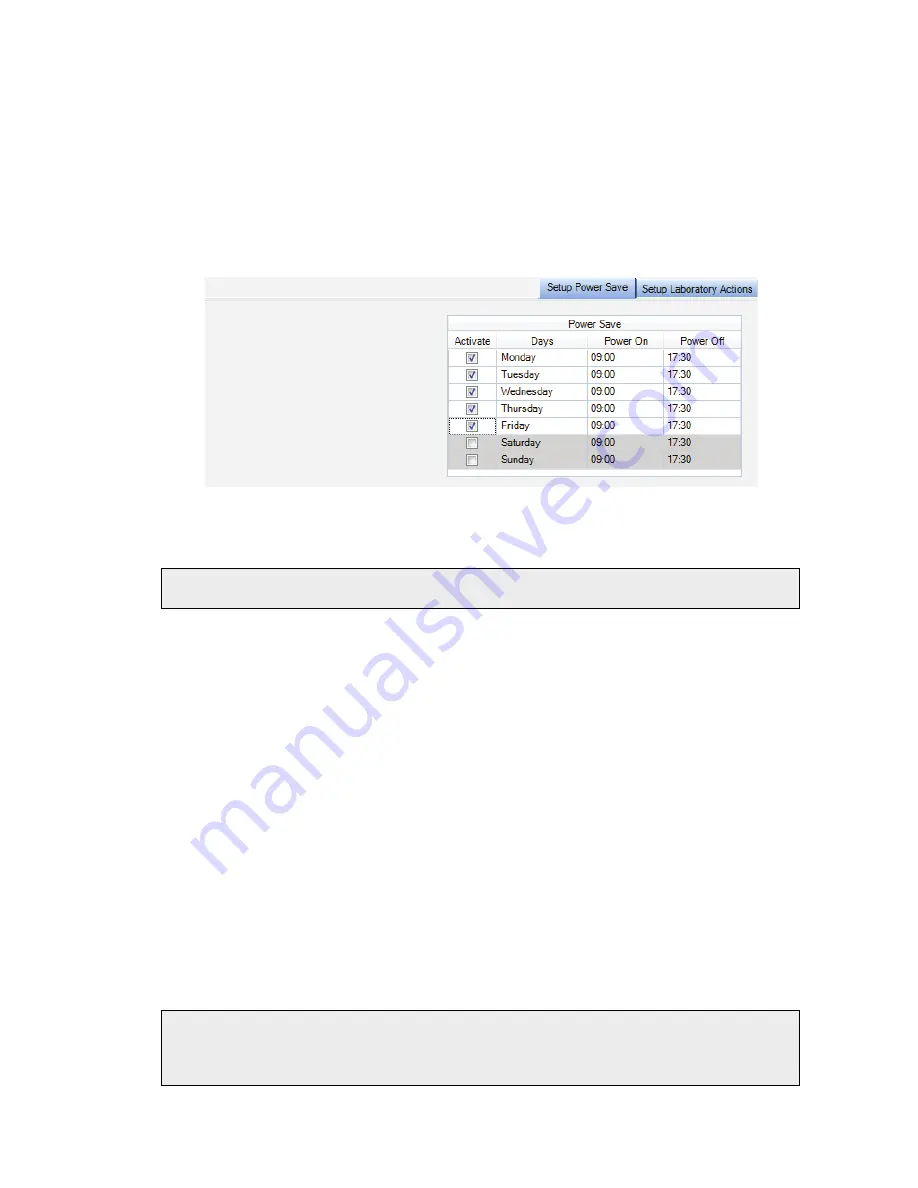
Getting Started with Spectrum Software . 85
Using Power Save Mode in Spectrum software
You can use the Power Save option in Spectrum software to control when the instrument is
in standby or powered up. You can set up the Power Save options independently for each
day of the week.
Select
Laboratory Scheduler
from the Setup menu, and then select the Setup Power
Save tab (Figure 73).
Enter the Power On and Power Off times for each day.
Figure 75 Setup Power Save tab
The instrument will enter Power Save mode at the scheduled time.
NOTE:
Shortly before the instrument enters Power Save mode, a message will be displayed.
You then have the option to postpone the event for up to 2 hours.
The instrument’s internal clock is synchronized with the last PC to make a connection. To
update the clock, either after manually changing the PC time, or after an event such as
Daylight Savings Time, connect to the instrument using either Spectrum, Spectrum ES or
AssureID.
To put the instrument in Power Save Mode at any time:
Select
Power Save Mode
from the Measurement menu.
During Power Save
When the instrument is placed in Power Save Mode the LED on the front of the instrument
will flash yellow to indicate that the instrument will start up again at the scheduled time.
Power on event
At the scheduled time, or if the Power On button is pressed, the LED turns from flashing
yellow to solid green. The instrument will then take a couple of minutes to initialize. When
the initialization is complete, and if you were connected to the instrument previously, the
Setup Instrument tabs and Scan toolbars will be available.
NOTE:
If you use the Power button on the front of the instrument to put the instrument in
low-power mode, the instrument will not be under software control. Consequently,
any scheduled Power Save mode event in Spectrum software will not occur until after
you have manually repowered the instrument.
Содержание SPECTRUM TWO N
Страница 1: ...SPECTRUM TWO N User s Guide MOLECULAR SPECTROSCOPY...
Страница 5: ...Introduction...
Страница 10: ...10 Spectrum Two N User s Guide...
Страница 11: ...Warnings and Safety Information...
Страница 19: ...An Overview of the Spectrum Two N...
Страница 25: ...Unpacking and Installation...
Страница 47: ...Getting Started with Spectrum Software...
Страница 93: ...Getting Started with Spectrum Software 93...
Страница 94: ......
Страница 95: ...Maintenance...
Страница 110: ...110 Spectrum Two N User s Guide 4 Follow the instructions on screen...
Страница 116: ......
Страница 117: ...Appendices...
Страница 125: ...Index 125...






























