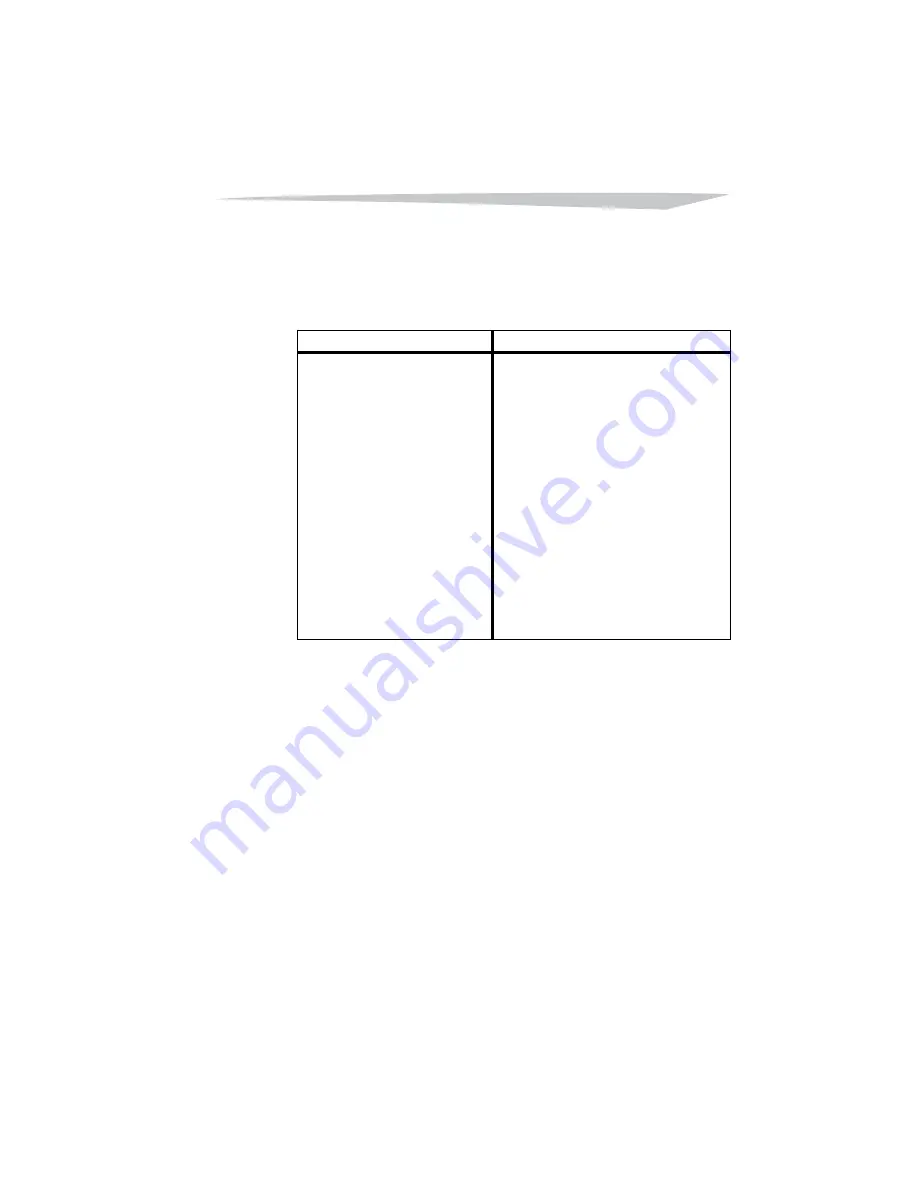
1: Getting Started
13
–
Login—This lets you set up and perform activities, as
well as save results and access all patient data.
4
Select the option you want.
To use the shortcut to activity To log in
1
Use the arrow keys to select
Shortcut to Activity and
press space bar.
• The Activity screen
displays.
2
Set up or start the activity as
needed.
• For more information, see
“Setting Up an Activity”
on page 31 or
“Performing an Activity”
on page 39.
1
Use the arrow keys to select Login
and press space bar.
• The Admin. Login panel displays.
2
Enter your password and press
space bar.
• The Admin panel displays.
3
Use the buttons at the top or side of
the panel to access the function or
patient data you want.
• For more information, see
“Working with Administrative
Functions” on page 19, “Setting
Up an Activity” on page 31, or
“Performing an Activity” on
page 39.
Содержание Core:Tx
Страница 1: ...Insert cover art here ...
Страница 2: ......
Страница 4: ......
Страница 40: ...30 Core Tx User Guide ...
Страница 60: ...50 Core Tx User Guide ...
Страница 68: ...58 Core Tx User Guide ...
Страница 86: ...76 Core Tx User Guide ...
Страница 103: ...93 ...
Страница 106: ...96 Core Tx User Guide Have the patient simulate vacuuming or sweeping ...
Страница 107: ...97 Have the patient simulate work activities sorting mail or working with hand tools overhead ...
Страница 110: ...100 Core Tx User Guide Have the patient perform this activity and lift alternating feet ...
Страница 117: ...107 ...
Страница 146: ...136 Core Tx User Guide Have patients squeeze a ball between their knees while performing a squat ...
Страница 147: ...137 Knee Flexion Extension Unilateral Squat ...
Страница 158: ...148 Core Tx User Guide ...
Страница 164: ...154 Core Tx User Guide ...
Страница 186: ...176 Core Tx User Guide ...
Страница 187: ......






























