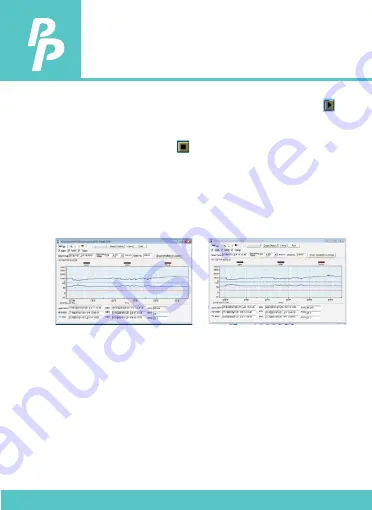
11. SE-512 SOFTWARE
P.21
5.
When the connection is successful, click “ Real Time | run ” or
from main menu to start recording real time data and there will be
a waveform on the Real Time Graph Window.
6.
Click “ Real Time | Stop ” or to stop recording.
11.5 How to save the recorded real time data to a file?
1.
Click the graph window you want to save and the graph window
will become active, then choose File | Save from main menu or click
from the tool bar.
2.
There will be a save dialog window for you to choose the file name
and file type to save. There are three types of file format you can
choose, binary file(*.ghf), text file(*.txt) and EXCEL format file(*.csv).
The *.ghf file use much fewer disk space to save the data than the
other two file formats, but it can only be used in SE512. Text file can
be opened by SE512 and any other word processor program like
word, notepad etc. EXCEL format file can be opened by SE512 and
Microsoft EXCEL.
Note:
If decimal separator is comma in your country, this file format
will be disabled, because .CSV file also use comma to be data
separator. For example 78,6 will become 78 and 6 in EXCEL.
an active window
not active window
























