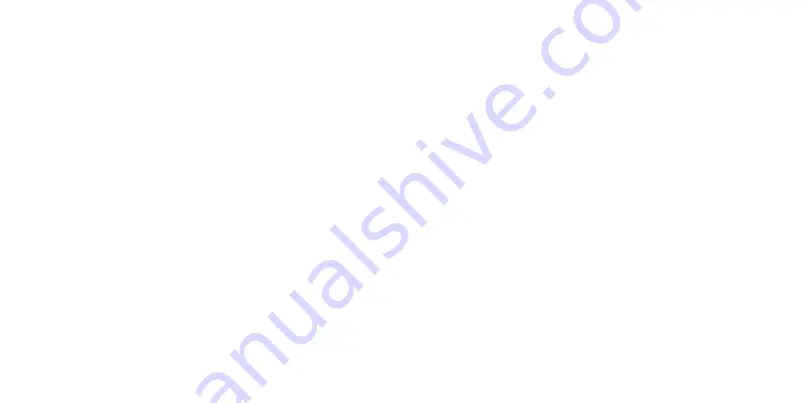
GENERAL INFORMATION
Dear Customer,
Thank you for having purchased this product. This document describes how to install and use the
LCD colour monitor. Read this manual which contains information for correct, safe use carefully.
Keep this manual at hand so that you can refer to it when needed.
PRODUCT DESCRIPTION AND TYPE OF USE
The LCD color monitor presents a very rugged structure. It is designed for continuous operation and
can be used in closed circuit TV systems without risks of excessive fatigue. The Flat Panel Display has
an active matrix, thin-film transistor (TFT), liquid crystal display (LCD).
GENERAL FEATURES
Display area
Wall mounting with not included bracket
One composite USB-B to upgrade,one DP,two HDMI
Wide inclination to allow viewing either from a seated position or standing up and when moving
from one position to the other
Multilingual OSD menu for easy setting and optimization of the display

















