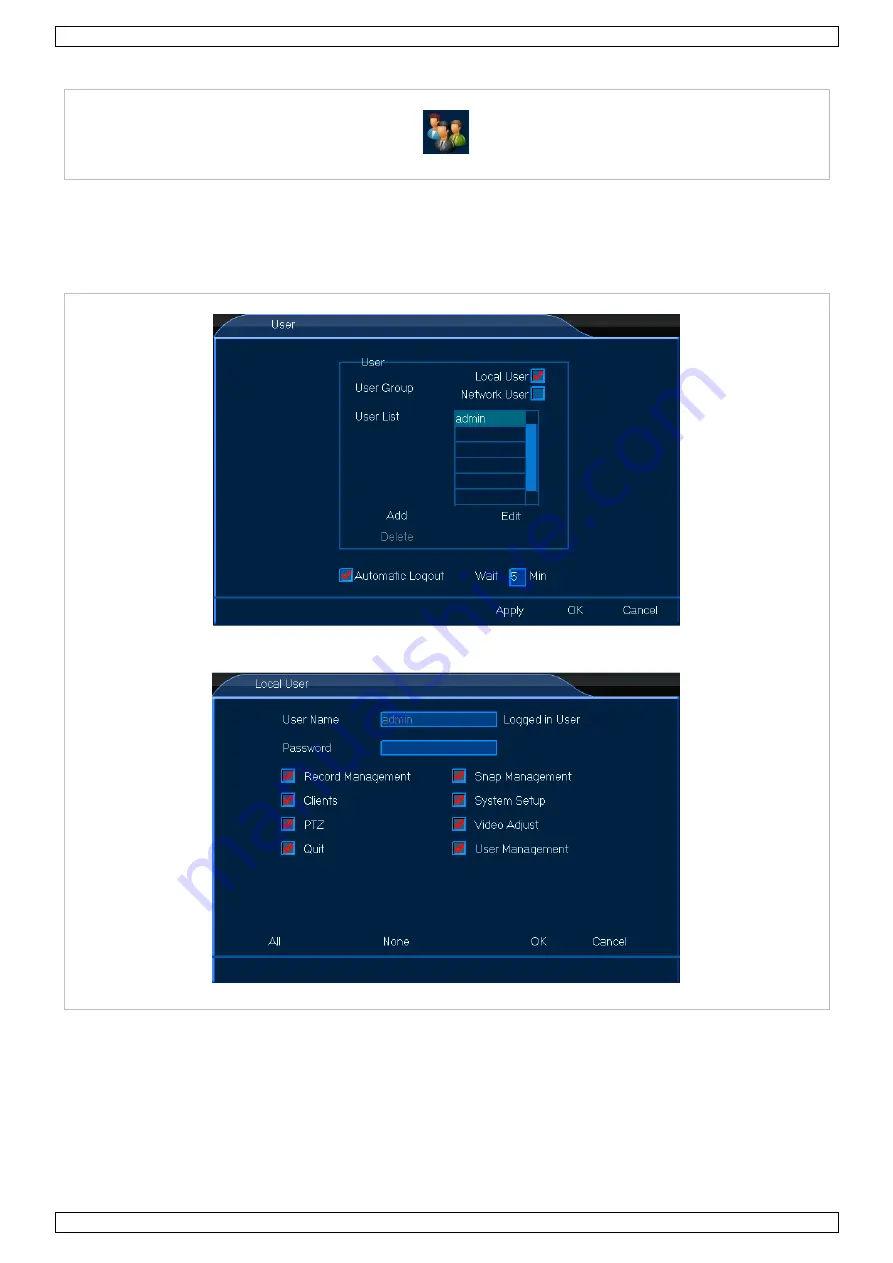
CCTVSET2
V. 02 – 08/04/2015
14
©Velleman nv
8.1.3 User
The
User menu
allows you to adjust all user settings, either a local or network user. Proceed as follows:
Local User
1.
Left-click the
User
icon to enter the menu.
2.
Check off the
Local User
box and left-click
Add
or
Edit
.
3.
Set up as desired.
4.
Left-click
OK
to confirm.
Содержание CCTVSET2
Страница 2: ...CCTVSET2 V 02 08 04 2015 2 Velleman nv ...




















