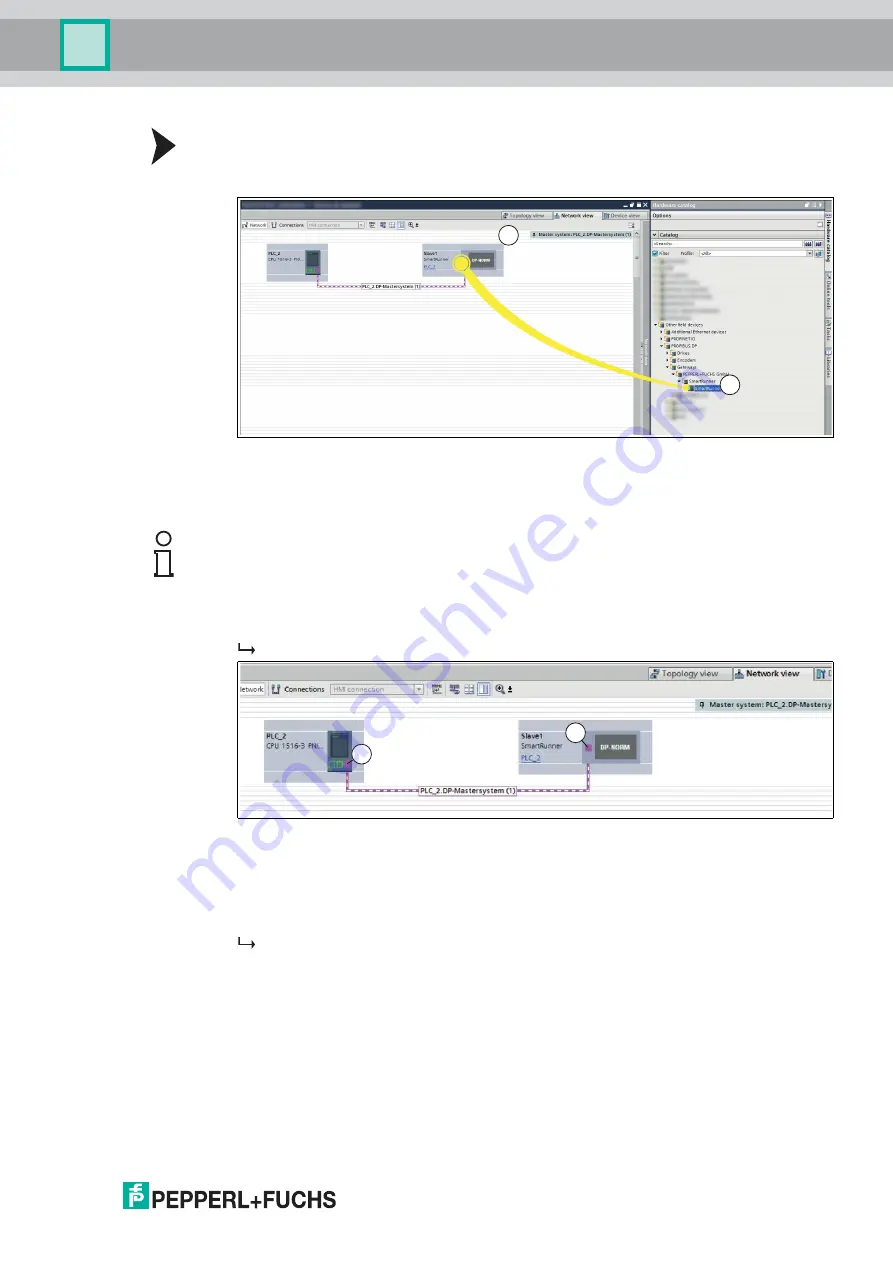
Commissioning
2
0
1
9
-0
7
19
Integrating a Device into the Project
1. On the left-hand side of the project navigation, double click on the
"Device and networks"
us-
ing the left mouse button. Network view is displayed in the work area.
Figure 4.4
Hardware catalog
2. Open the hardware catalog and browse through the tree structure until you see your device
(1).
3. Select your device (1) from the hardware catalog and drag this module into the network view
(2).
The device is displayed in the network view window (2).
Figure 4.5
Connecting the PROFIBUS interfaces
4. Connect the device to the control panel. To do this, move the mouse cursor over the
PROFIBUS interface that is highlighted in purple on the control panel (1). Click the left
mouse button and drag the line shown to the PROFIBUS interface on the device (2). Once
there, release the left mouse button again.
The device is now connected to the control panel. A PROFIBUS subsystem is created.
1
2
Note!
The figures are provided to aid basic understanding and may deviate from the actual design.
1
2
























