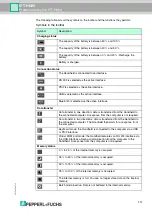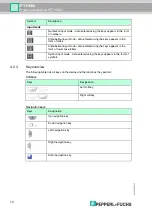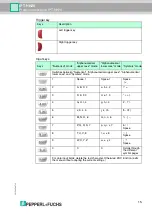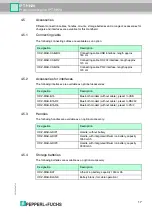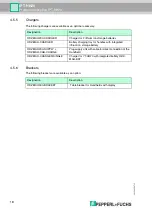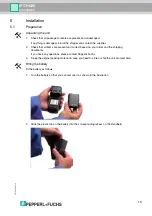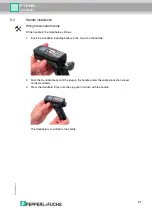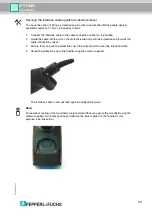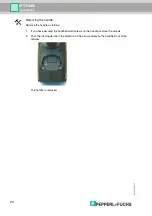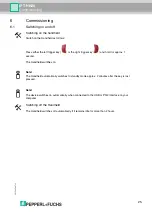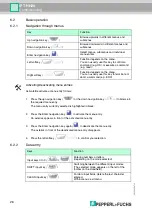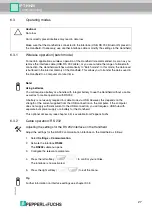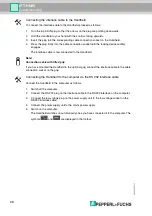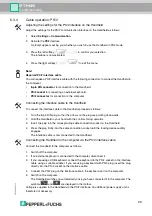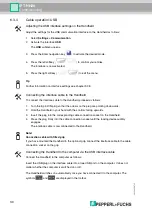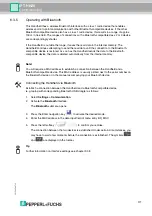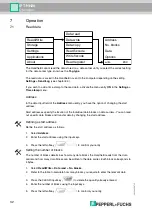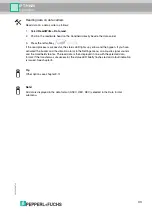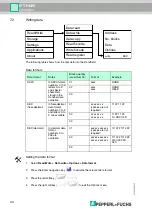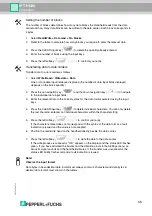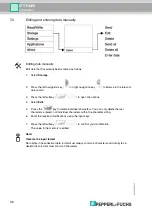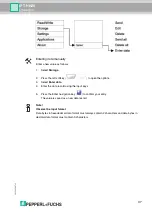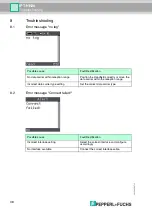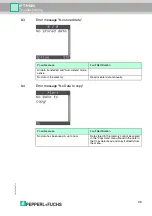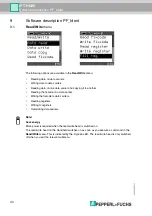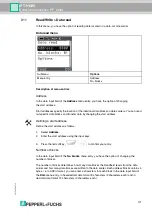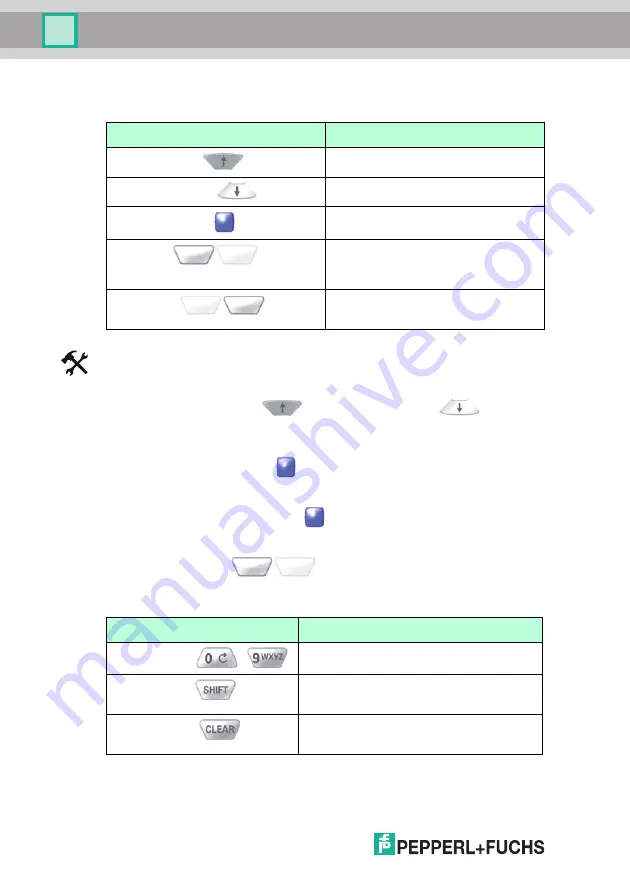
20
5269
2
007
-1
2
26
Commissioning
6.2
Basic operation
6.2.1
Navigation through menus
Activating/Deactivating menu entries
Activate/Deactivate a menu entry follows:
1.
Press the up navigation key (
) or the down navigation key (
) to browse to
the required menu entry.
The menu entry currently selected is highlighted in black.
2.
Press the Enter navigation key (
) to activate the menu entry.
An asterisk appears in front of the activated menu entry.
3.
Press the Enter navigation key again (
) to deactivate the menu entry.
The asterisk in front of the deactivated menu entry disappears.
4.
Press the left softkey (
) to confirm your selection.
6.2.2
Data entry
Key
Function
Up navigation key (
)
Browse upwards in different menus and
submenus
Down navigation key (
)
Browse downwards in different menus and
submenus
Enter navigation key (
)
Select menus, submenus and individual
menu entries
Left softkey (
)
Function depends on the menu.
You can usually use this key to confirm a
command (e.g. OK) or execute a command
(e.g. read).
Right softkey (
)
Function depends on the menu.
You can usually use this key to terminate or
abort a command (e.g. ESC).
Keys
Function
Input keys 0 to 9 (
to
)
Entering numbers or letters
(depending on the mode selected).
SHIFT input key (
)
Switching between the different input modes.
(The selected mode appears on the left of the
toolbar on the Handheld.)
CLEAR input key (
)
For data input fields: delete the last character
entered.
Within menus: exit menu.