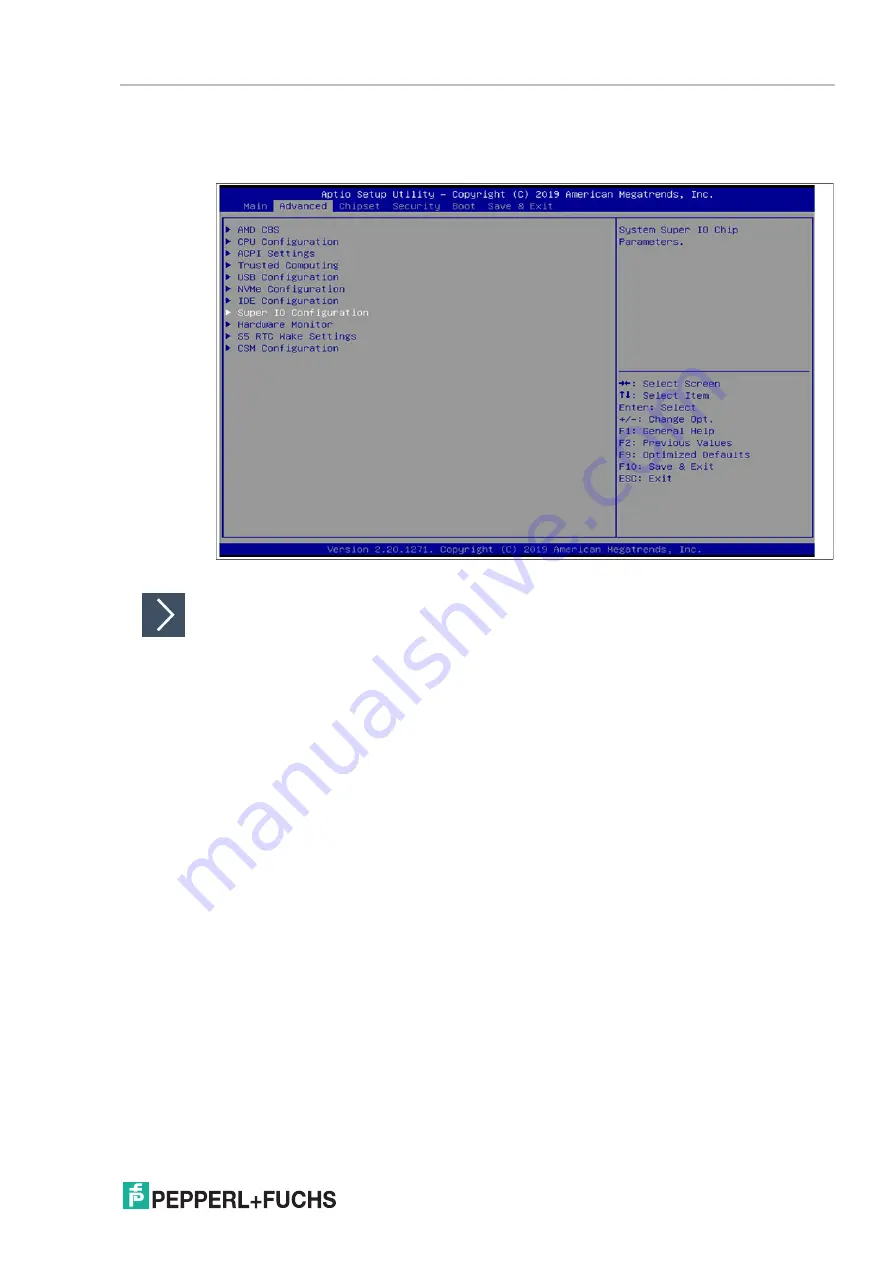
Box Thin Client for Industrial Applications
BIOS Settings
2
01
9-
12
29
4.2
Changing Serial Interface Mode (RS-232, RS-485)
Select
Advanced
from the BIOS setup page.
Figure 4.3
"Advanced" BIOS menu
Configuring Advanced Settings
F81866 Super IO Configuration
allows you to view and configure the Super I/O Chip
parameters.
1.
Select the port you want to set using the arrow keys. Press ENTER.
2.
Select
Enabled
or
Disabled
. Press ENTER in the pop-up window.
3.
The enabled port selects the appropriate setting change and device mode. Press ENTER.
Содержание BTC14N-GP-TS20-DP-N0
Страница 1: ...Box Thin Client for Industrial Applications BTC14N GP TS20 DP N0 Manual ...
Страница 14: ...2019 12 14 Box Thin Client for Industrial Applications Installation Figure 3 4 1 2 ...
Страница 18: ...2019 12 18 Box Thin Client for Industrial Applications Installation Figure 3 10 Figure 3 11 ...



























