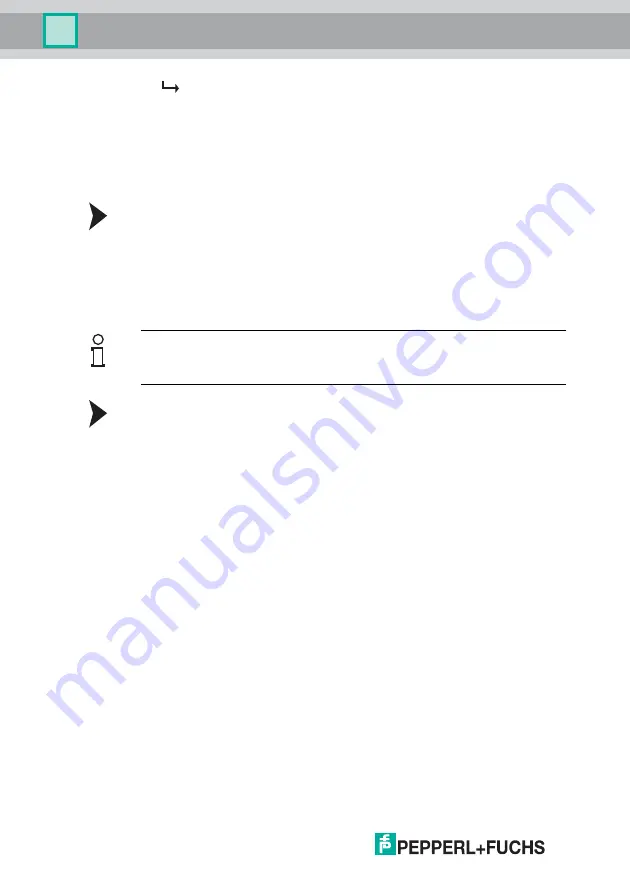
2
0
2
0
-0
5
20
Commissioning
After approx. 30 seconds, Microsoft
®
Windows
®
assigns an auto IP for
the PC.
DHCP
Connecting via DHCP requires the availability of a DHCP server, such as a router,
on the local network; see Auto IP, PC network card settings.
If this requirement is fulfilled, you can set the sensor to DHCP.
Configuring a Connection via DHCP
1.
Under
Ethernet Setup > Address Mode
, set the sensor to "DHCP."
2.
Restart the sensor to apply the configuration.
Manual IP
You can also address the sensor via an IP address set manually. You can set the
PC network card and the sensor to an IP address of your choice.
Configuring a Connection via a Manual IP Address
1.
Configure the sensor:
1. Under
Ethernet Setup > Address Mode
, set the sensor to "Manual."
2. Enter the required address under
Ethernet Setup > IP Address
.
3.
Restart the sensor to apply the configuration.
4.
To connect the sensor to the PC, enter the required IP address in the menu for
the PC network card. Select the TCP/IP protocol in the PC network card
properties.
5.
Select "Use the following IP address" and enter the required IP address and
subnet mask.
Note
The IP address of the sensor is set to 10.0.10.9 and the subnet mask to 255.0.0.0
by default.






























