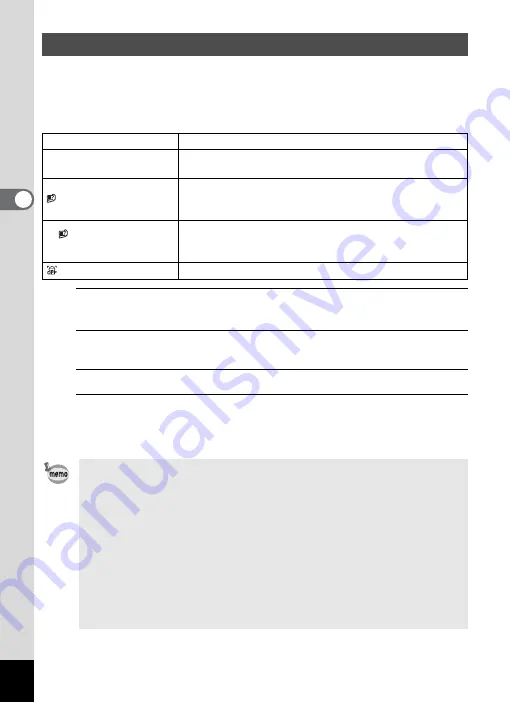
100
3
Ta
king
Pict
ures
The Face Detection function locates faces in the frame and automatically adjusts
the focus and exposure for those faces. You can change the setting of the
function so that the camera will automatically release the shutter when one or
more of the subjects smile. The default setting is
I
(Face Detection On).
1
Use the four-way controller (
23
) to select [Face Detection] in
the [
A
Rec. Mode] menu.
2
Press the four-way controller (
5
).
A pull-down menu appears.
3
Use the four-way controller (
23
) to change the setting.
4
Press the
4
button.
The setting is saved.
The Face Detection icon appears on the display.
Switching the Face Detection Function
I
(Face Detection On)
The camera detects a person's face.
J
(Smile Capture)
The camera automatically release the shutter when your
subject smiles.
(Self-portrait Assist)
The LED Macro Lights flash when the camera detects a
person's face. The position of the blinking LED Macro
Light indicates where the detected face is on the screen.
J
(Self-portrait
Smile Capture)
The LED Macro Lights flash when the camera detects a
person's face. The camera automatically release the
shutter when your subject smiles.
(Face Detection Off)
The camera does not detect a person's face.
• Face Detection AF and AE may not work if the subject is wearing
sunglasses, has part of their face covered or is not looking toward the
camera.
• If the camera cannot detect the subject’s face, the camera focuses with the
setting currently selected in [Focusing Area].
• Even when Smile Capture is selected, it may not work and an image may
not be captured, depending on the condition of the recognized faces, such
as the faces are too small. If this happens, press the shutter release button
to take a picture.
• In
e
(Pet) mode, the Face Detection function serves as the pet detection
function (for one pet only).
• The Face Detection function cannot be selected in some shooting modes.
Refer to “Functions Available for Each Shooting Mode” (p.206) for details.
Содержание WG-3 GPS
Страница 207: ...205 7 Connecting to a Computer...
Страница 209: ...207 8 Appendix c R B c X c Q e S F 9 38 38 38 4 4 5 6...
Страница 237: ...Memo Memo...
Страница 238: ...Memo Memo...
Страница 239: ...Memo...
















































