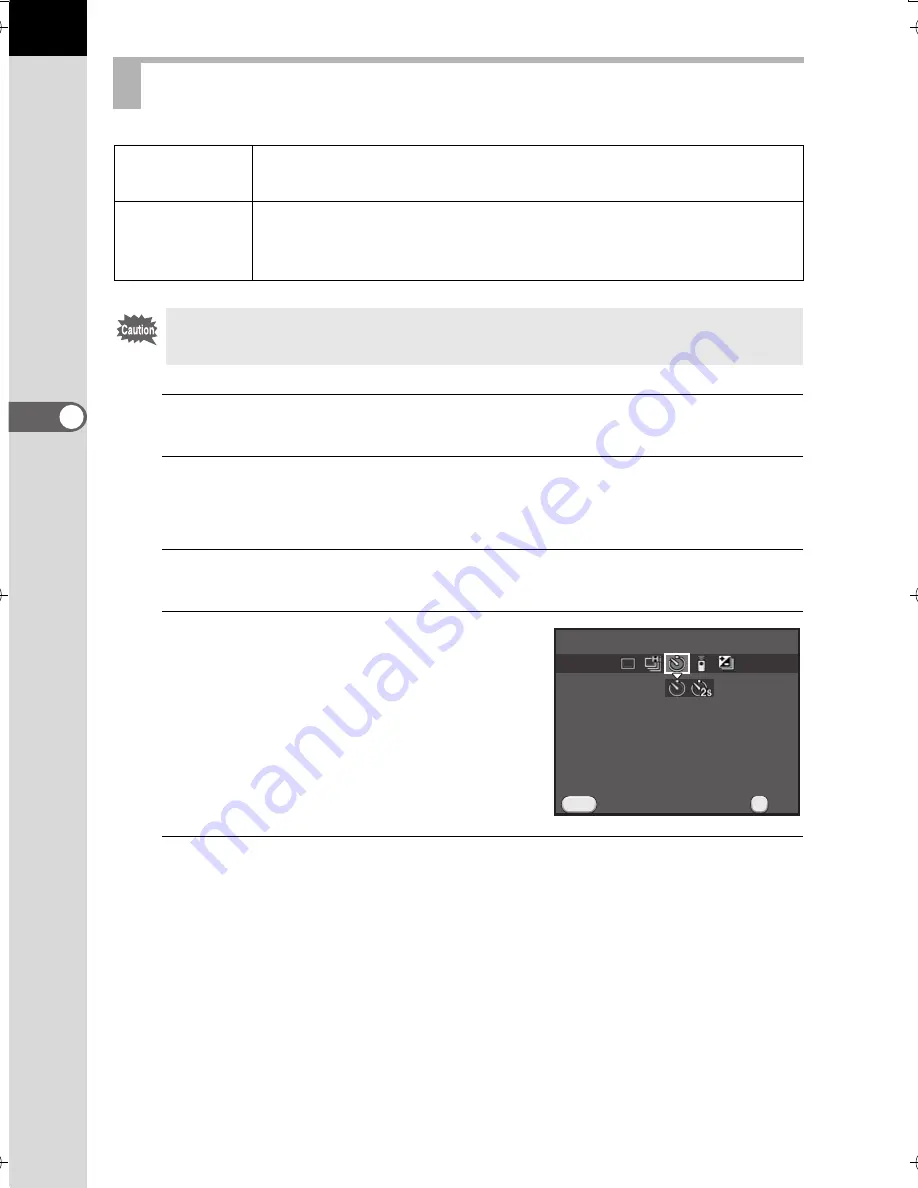
122
Sh
oo
ting
Fu
nctio
ns
4
1
Mount the camera onto a tripod.
2
Press the four-way controller (
5
) in standby mode.
The Drive Mode setting screen appears.
3
Use the four-way controller (
45
) to select
g
.
4
Press the four-way controller (
3
),
use the four-way controller (
45
)
to select
g
or
Z
, and press
the
4
button.
The camera is ready to take a picture.
5
Press the shutter release button halfway.
The autofocus system operates.
Shooting with the Self-timer
g
Self-timer
(12 sec.)
The shutter is released after about 12 seconds. Use this mode
to include the photographer in the picture.
Z
Self-timer
(2 sec.)
The shutter is released about 2 seconds after the shutter release
button is pressed. Use this mode to avoid camera shake when
the shutter release button is pressed.
Shooting with the self-timer is not available in
\
(Moving Object)/
Z
(Pet)/
R
(Kids) of
H
mode.
Cancel
Cancel
MENU
Self-timer (12 sec.)
Self-timer (12 sec.)
OK
OK
OK
K-500.book Page 122 Friday, June 14, 2013 2:29 PM
Содержание Silkypix K-500
Страница 1: ...SLR Digital Camera O Operating Manual K 500...
Страница 10: ...8 Memo...
Страница 46: ...44 Before Using Your Camera 1 Memo...
Страница 66: ...64 Getting Started 2 Memo...
Страница 78: ...76 Basic Operations 3 Memo...
Страница 146: ...144 Shooting Functions 4 Memo...
Страница 182: ...180 Shooting Settings 5 Memo...
Страница 250: ...248 Connecting to a Computer 8 Memo...
Страница 298: ...296 Appendix 10 Memo...
Страница 306: ...304 Appendix 10 Memo...
Страница 312: ...310 Appendix 10 Memo...






























