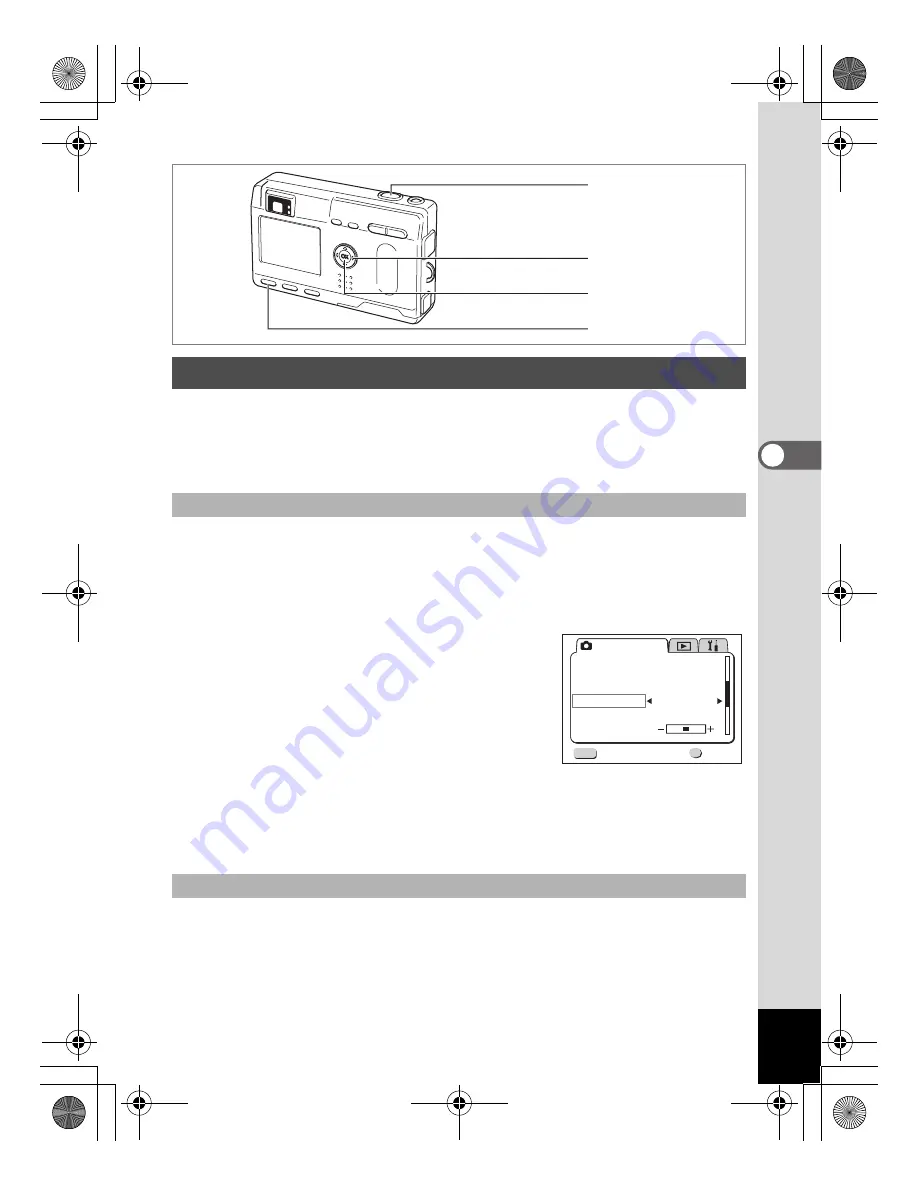
63
Taking Pictures
4
You can take 3D pictures using the LCD monitor and view them by the
parallel method or cross method (p.65). If you print out the 3D pictures
and look at them through the 3D image viewer provided, the image will
appear in three dimensions.
The default setting is [Parallel]. If you do not need to switch to [Cross],
go to Step 5.
1
Press the MENU button.
The [
A
Rec. Mode] menu will be displayed.
2
Press the four-way controller (
23
)
to select [3D Mode].
3
Use the four-way controller (
45
)
to select [Parallel].
To view the picture with the 3D image
viewer, select [Parallel].
You can also view it without the image
viewer.
4
Press the OK button.
The 3D image mode screen appears again.
5
Press the four-way controller (
3
) in Capture Mode.
The virtual mode dial appears.
6
Use the four-way controller (
45
) to display the 3D mode
(
G
) at the top of the dial.
Taking Stereo Pictures (3D Image Mode)
Select the viewing mode.
Take the pictures
2, 3, 5, 6
8, 10
1
4, 7
Rec. Mode
Digital Zoom
Instant Review
Fast Fwd Movie
3D Mode
Memory
Sharpness
Exit
Ok
OK
MENU
Off
2sec
On
Parallel
e_kb359.book Page 63 Friday, August 8, 2003 4:15 PM






























