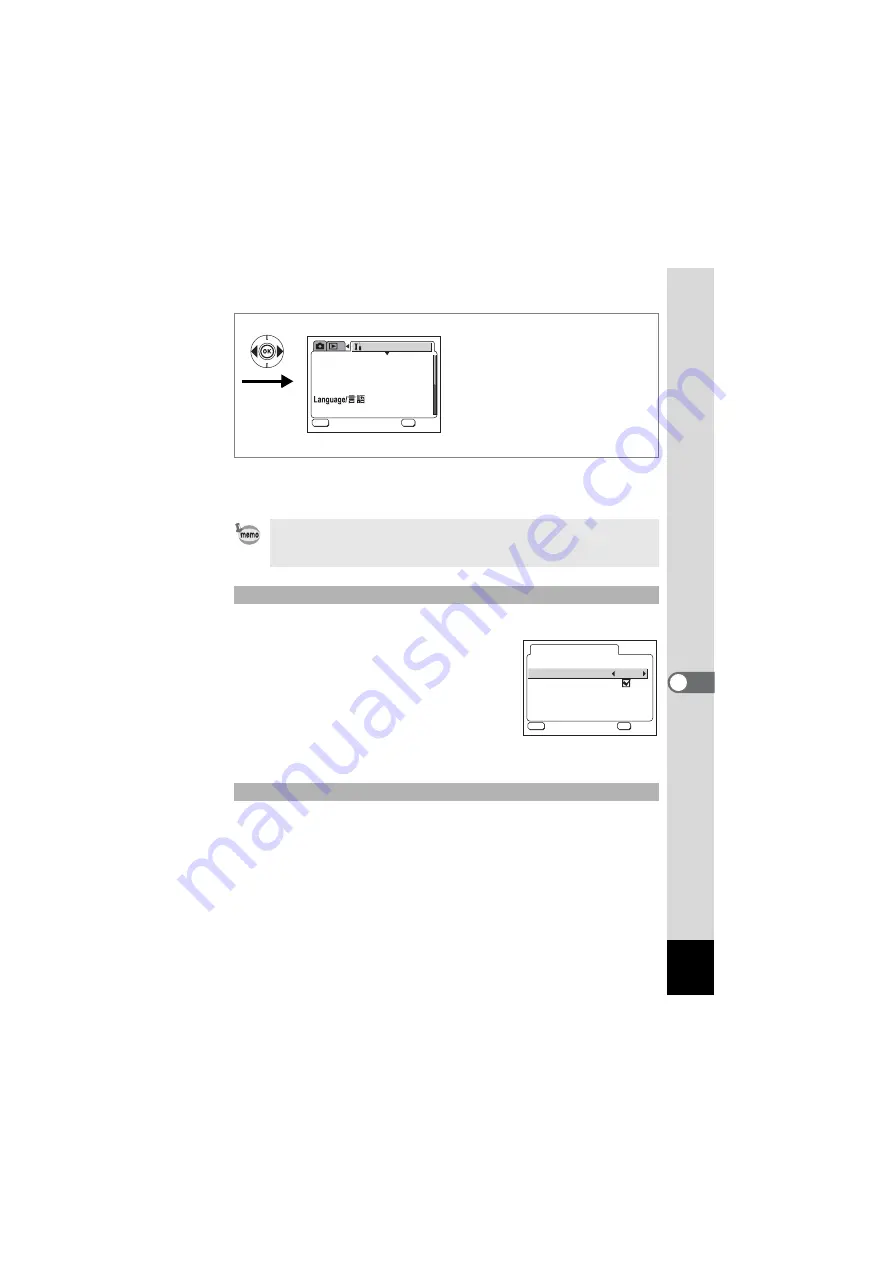
123
7
Settings
8
Press the OK button four times.
The camera is ready to take or play back images.
You can choose the background design and color of the LCD monitor.
3
Use the four-way controller (
23
)
to select [Background Color].
4
Use the four-way controller (
45
)
to choose the background color.
The background color of the menu changes.
5
Press the OK button twice.
The camera is ready to take or play back images.
You can display various animated effects when switching display
screens on the LCD monitor.
3
Use the four-way controller (
23
) to select [Screen Effect].
4
Use the four-way controller (
45
) to select
O
(On) or
P
(Off).
5
Press the OK button twice.
The camera is ready to take or play back images.
Once the start-up screen has been set, it will not be deleted even if the
original image is deleted or the SD Memory Card or built-in memory is
formatted.
Changing the Background Color
Using Screen Effects
mm/dd/yy
O n
O f f
E n g l i s h
F o r m a t
S o u n d
D a t e A d j u s t
W o r l d T i m e
S c r e e n S e t t i n g
S e t - u p
MENU
OK
O K
O K
O K
E x i t
E x i t
E x i t
S t a r t - u p S c r e e n
S c r e e n E f f e c t
B a c k g r o u n d c o l o r
S c r e e n S e t t i n g
MENU
OK
O K
O K
O K
E x i t
E x i t
E x i t
1
Содержание Optio S55
Страница 12: ...Memo 10 ...
Страница 45: ...43 Common Operations 3 Memo ...
Страница 91: ...89 5 Recording and Playback of Sound Memo ...
Страница 141: ...139 8 Appendix Memo ...
Страница 146: ...Memo ...
Страница 147: ...Memo ...






























