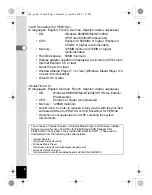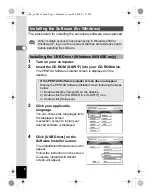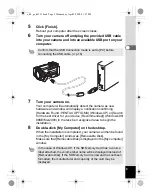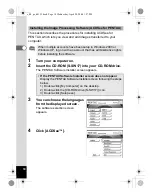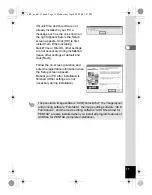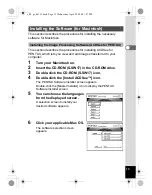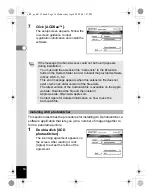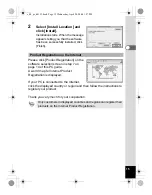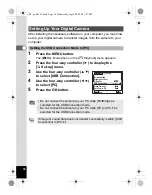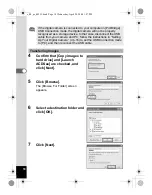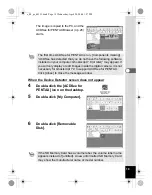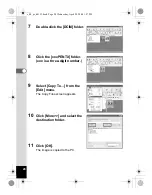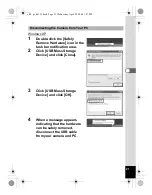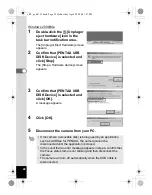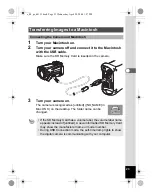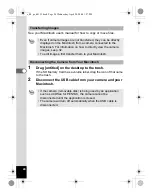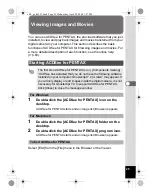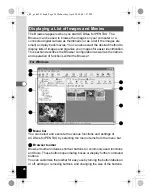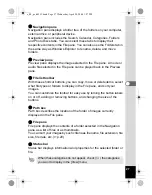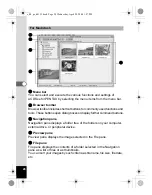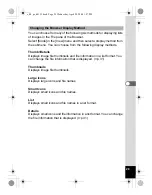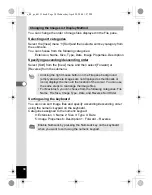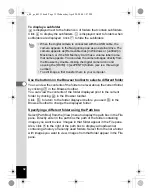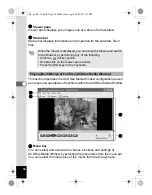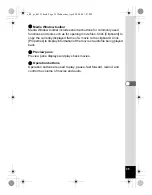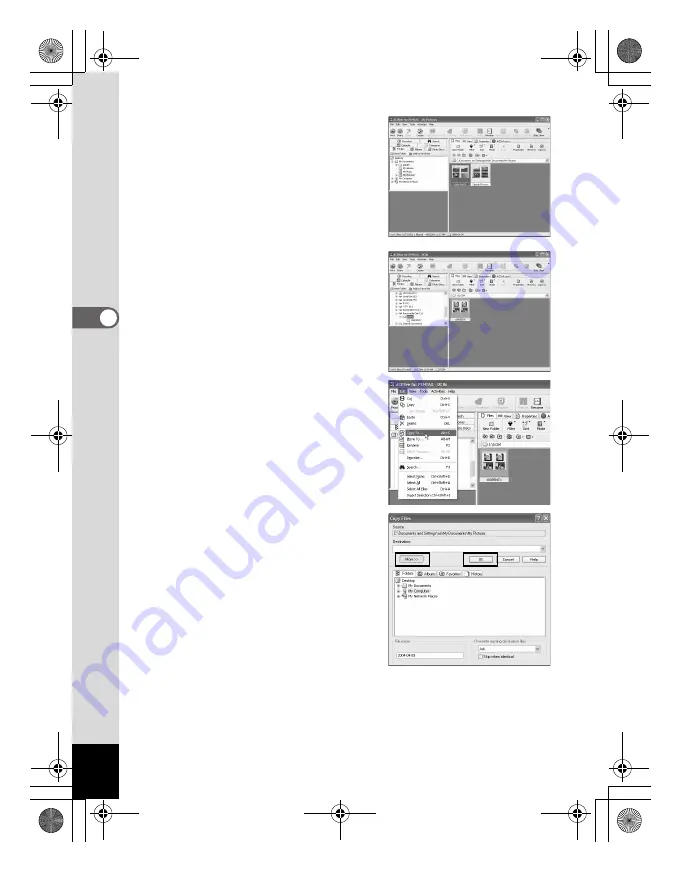
20
7
Double-click the [DCIM] folder.
8
Click the [xxxPENTX] folder.
(xxx is a three-digit number.)
9
Select [Copy To...] from the
[Edit] menu.
The Copy Files screen appears.
10
Click [More>>] and select the
destination folder.
11
Click [OK].
The image is copied to the PC.
e_00_pc_kb353.book Page 20 Wednesday, April 28, 2004 1:27 PM