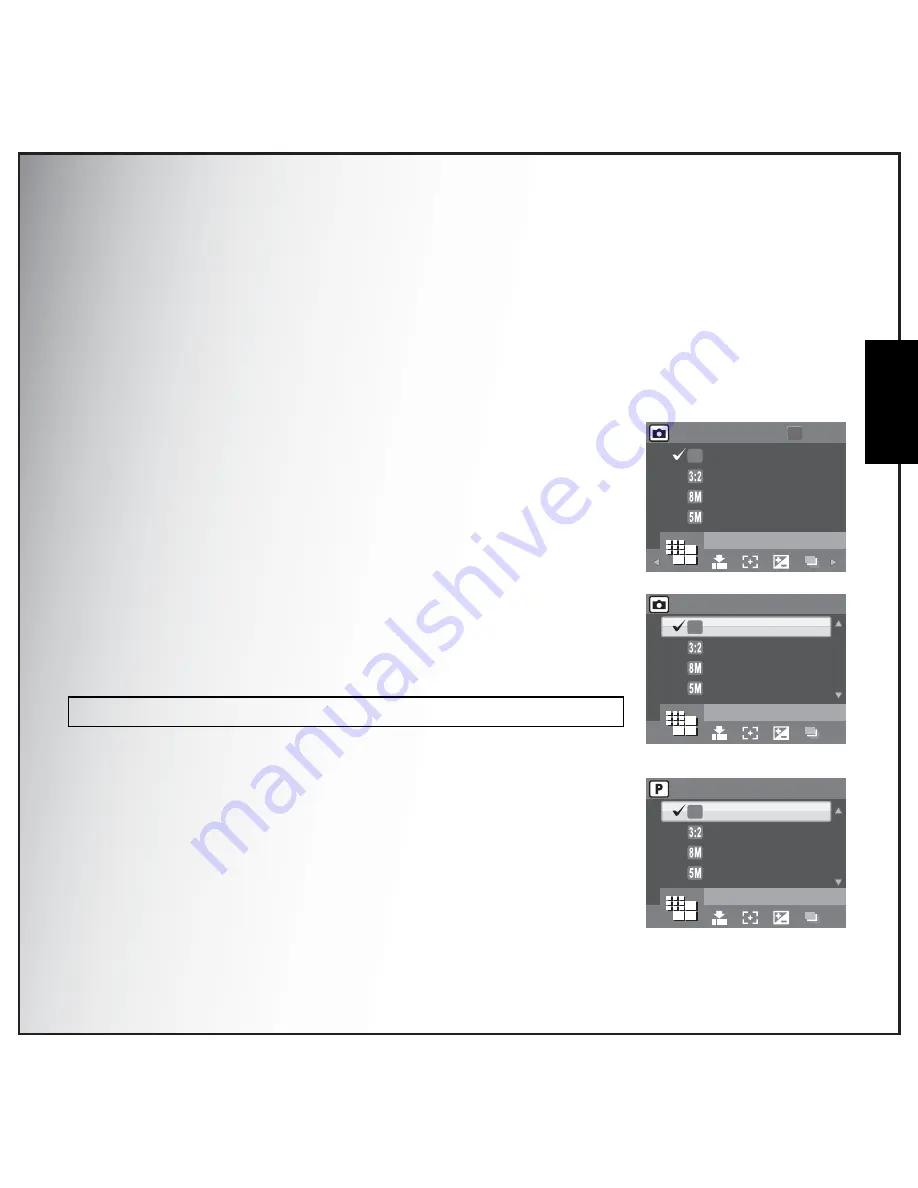
Capture Settings 26
The Capture Menu
Eng
lish
Capture Settings
This section describes the various settings you can modify to get better results when taking photos and
video clips.
The Capture Menu
To access the Capture menu:
1. Press the SCENE button. Use the 4-way navigation buttons to select the capture mode you need.
2. Press the MENU button to display menu options and use the
Left/Right navigation buttons to select the function you need,
then press the OK button to enter the selection function.
3. Press the Up/Down navigation buttons to highlight an option
and press the OK button to confirm.
Refer to the following sections for more detailed information about each
setting.
Image Resolution
The Image Resolution setting refers to the size of the image in pixels.
Use the Up/Down navigation buttons to select from the options. Eight
settings for image resolution are available:
Note:The displayed options in this section may vary according to the mode selected.
• 10M (3648×2736)(default)
• 8.9M (3648x2442)
• 8M (3264x2448)
• 5M (2576x1932)
• 3M (2048x1536)
• 2.1M (1920x1080)
• 2M (1600x1200)
• VGA (640x480)
OK
En
t
er
10M
8.
9M
3:2
8
M
5
M
IMAGE
RESOLUTION
10M
10M
8.9M 3:2
8M
5M
IMAGE RESOLUTION
10M
10M
8.9M 3:2
8M
5M
IMAGE RESOLUTION
10M
Содержание Optio E
Страница 2: ......






























