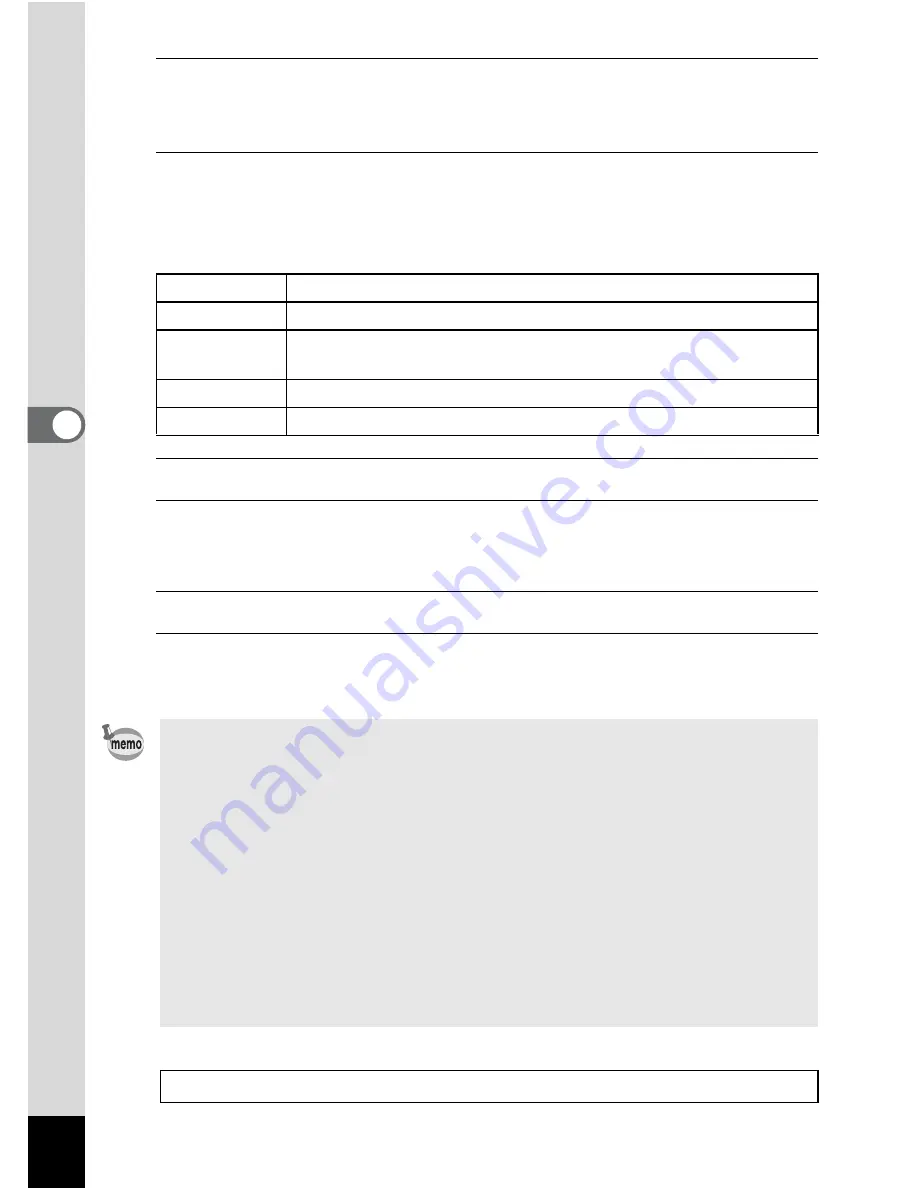
130
4
Play
ing
Ba
ck and Deleti
ng
Im
age
s
3
Use the four-way controller (
23
) to change the interval and
press the
4
button.
Choose from [3sec.], [5sec.], [10sec.], [20sec.] or [30sec.].
4
Use the four-way controller (
23
) to select [Screen Effect].
After selecting [Screen Effect], press the four-way controller (
5
). A pull-down
menu appears with the following items. Use the four-way controller (
23
) to
select an item and press the
4
button.
5
Use the four-way controller (
23
) to select [Sound Effect].
6
Use the four-way controller (
45
) to select
O
(On) or
P
(Off).
Except when the [Screen Effect] is set to [Off], you can choose
O
(On) or
P
(Off)
for the sound that is played when one image changes to the next.
7
Use the four-way controller (
23
) to select [Start].
8
Press the
4
button.
The slideshow starts using the selected interval and effect.
Wipe
The next image slides over the previous one from left to right
Checker
The next image appears in small square mosaic blocks
Fade
The current image gradually fades out and the next image
fades in
Random
Various effects are used randomly
Off
No effect
• The slideshow will continue until you press any button other than the
4
button.
• Movies or pictures with sound will be played through to the end before the
next picture is played back, regardless of the interval setting. However,
pressing the four-way controller (
5
) while playing back a movie or a picture
with sound skips to the next image.
• Sound files made in
O
(Voice Recording) are not played back in the
slideshow.
• Images taken at
F
(Digital Panorama) are displayed by scrolling from left
to right in 4 seconds before the next picture is played back, regardless of
the Interval or Screen Effect setting.
• When [Random] is selected for the screen effect, the interval is fixed and
the sound effect is set to off. Also the sound of pictures with sound will not
be played back.
Connecting the Camera to AV Equipment
1
p.140
Содержание Operating Manual
Страница 249: ...247 9 Appendix Memo...
Страница 250: ...248 9 Appendix Memo...
Страница 251: ...Memo...






























