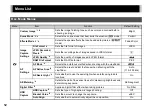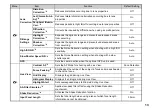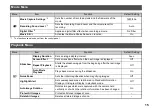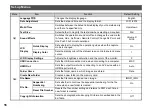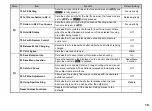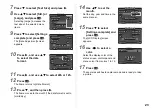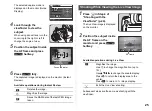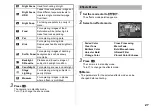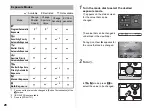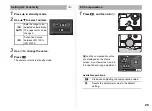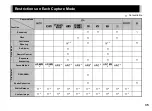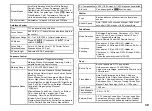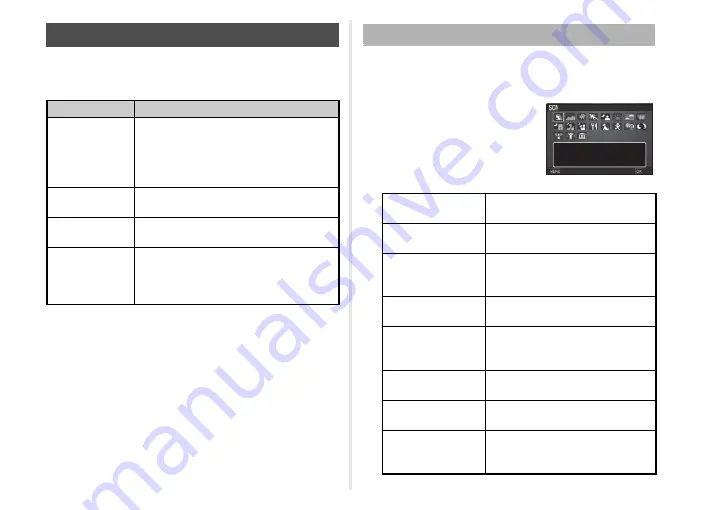
26
Select the capture mode that suits the subject and shooting
conditions.
The following capture modes are available on this camera.
t
Memo
• The functions that can be set vary depending on the capture
mode. Refer to “Restrictions on Each Capture Mode” (p.35)
for details.
1
Set the mode dial to
S
.
The scene mode selection screen appears.
2
Select a scene mode.
Capture Modes for Still Pictures
Capture Mode
Application
R
(Auto Picture
modes)
Automatically selects the optimal capture
mode from
a
(Standard),
b
(Portrait),
c
(Landscape),
d
(Macro),
e
(Moving
Object),
f
(Night Scene Portrait),
g
(Sunset),
h
(Blue Sky) or
i
(Forest).
S
(Scene modes)
Offers you various scene modes to choose
from.
W
(Effects modes)
Takes images using various effects.
G
/
H
/
I
/
J
/
K
/
L
/
M
(Exposure
modes)
Changes the shutter speed, aperture value,
and sensitivity.
Scene Modes
b
Portrait
For capturing portraits. Reproduces
a healthy and bright skin tone.
c
Landscape
For capturing landscape views.
Reproduces the vivid green of trees.
d
Macro
For capturing tiny objects at close
focus range like flowers, coins,
jewelry, and more.
e
Moving
Object
For capturing images of fast moving
subjects.
f
Night Scene
Portrait
For capturing images of people in
low light conditions, such as dusk or
at night.
g
Sunset
For capturing sunrises or sunsets in
beautiful, vivid color.
h
Blue Sky
For capturing images of blue sky.
Produces a more impressive deep blue.
i
Forest
Enhances colors of trees and
sunbeams through foliage and
produces a vivid color image.
Portrait
Portrait
For capturing portraits.
For capturing portraits.
Reproduces a healthy
Reproduces a healthy
and bright skin tone
and bright skin tone
Cancel
Cancel
OK
OK
Содержание KS1
Страница 55: ...Memo ...