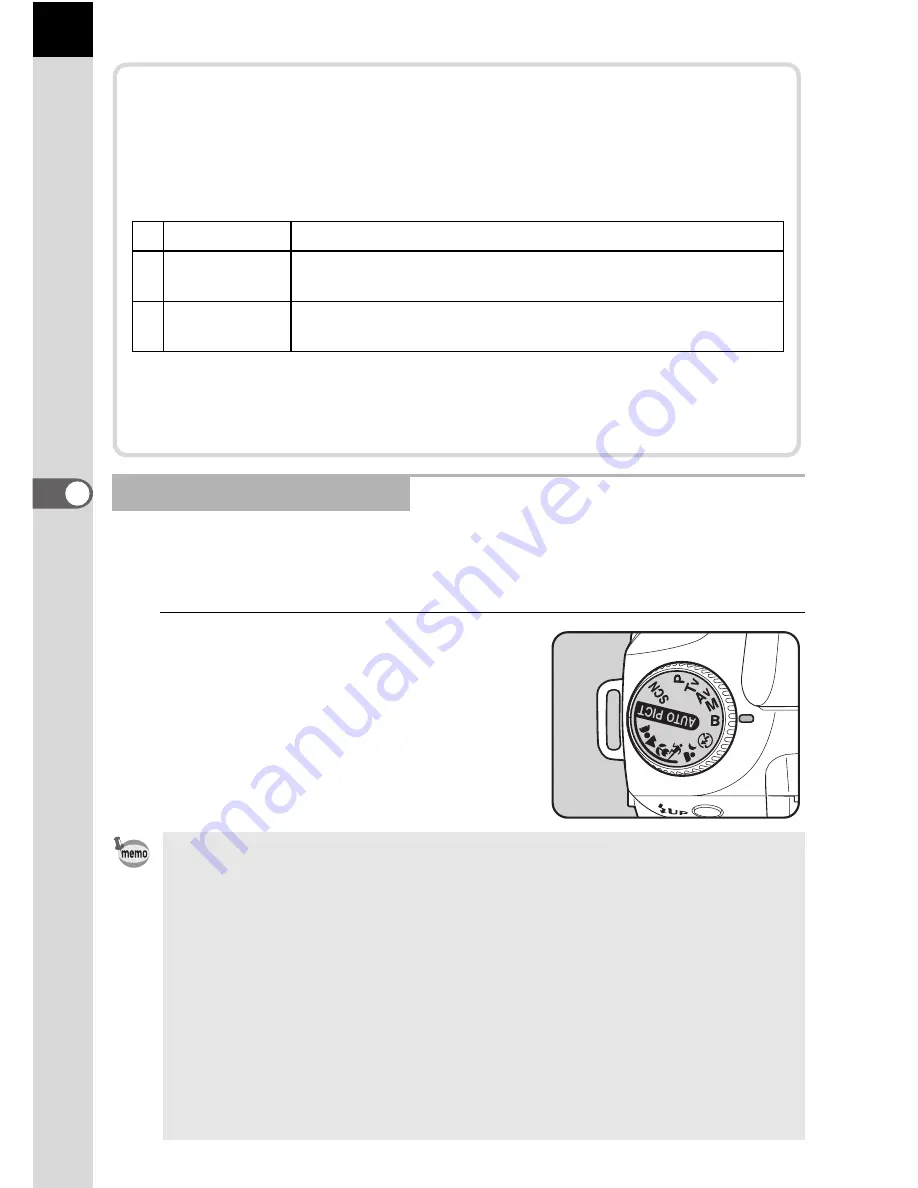
142
5
F
uncti
on Re
ferenc
e
This mode is useful for the long exposures required for shooting night
scenes and fireworks.
The shutter remains open as long as the shutter release button is kept pressed.
1
Set the mode dial to
p
.
Using the
p
(Bulb) Mode
• Turn the e-dial to adjust the aperture value.
• Set the aperture value in increments of 1/2 EV or 1/3 EV. Set in [Expsr Setting
Steps] in the [
A
Custom Setting] menu. (p.144)
• Use a sturdy tripod and the cable switch CS-205 (optional) to prevent camera
shake when using
p
(Bulb) mode. Connect the cable switch to the cable
switch terminal (p.15).
• Bulb shooting is available when using the remote control shooting mode
(p.61). The shutter remains open as long as the optional remote control’s
shutter release button is held down.
• Noise reduction is a process to reduce noise (image roughness or
unevenness) caused by low shutter speed. Set in [Noise Reduction] in the
[
A
Custom Setting] menu. (p.102)
• When in
p
(Bulb) mode, the sensitivity is equivalent to ISO 200 when
sensitivity is set to [AUTO].
About the
L
Button
The aperture and shutter speed are automatically adjusted to the
appropriate exposure at that moment if the
L
button is pressed in
a
(Manual) mode. You can choose from the following three adjustment
methods in [AE-L bttn on M expsr] in the [
A
Custom Setting] menu.
Shutter speed is adjusted to appropriate exposure according to lens
aperture when lens aperture is not set to
s
position.
1
Notes on [Using Aperture Ring] (p.184)
1 Program Line The aperture and shutter speed are adjusted automatically.
2
Tv Shift
The aperture is locked and the shutter speed is adjusted
automatically.
3
Av Shift
The shutter speed is locked and the aperture is adjusted
automatically.
Содержание K110D - Digital Camera SLR
Страница 12: ...Memo 10 ...
Страница 42: ...Memo 40 ...
Страница 110: ...Memo 108 ...
Страница 213: ...211 6 Appendix ...
Страница 214: ...Memo ...
Страница 215: ...Memo ...
Страница 216: ...Memo ...






























