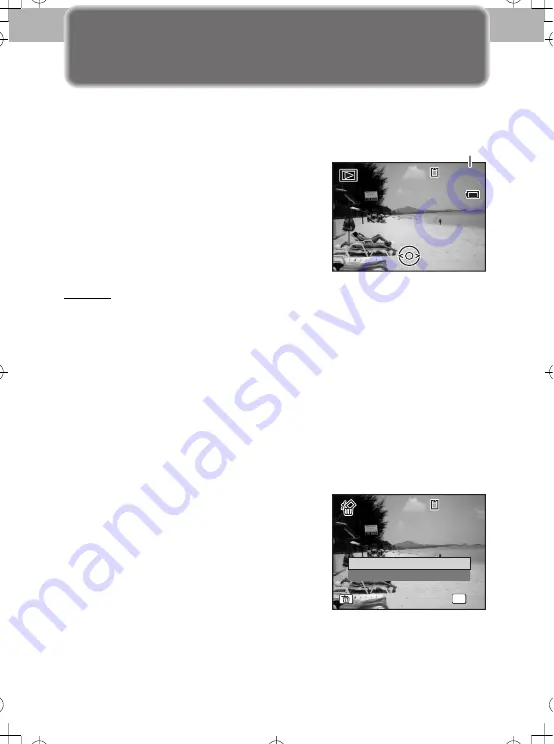
10
4
Playing Back Images
You can play back the images taken on the LCD monitor.
Q
Playing Back Images
1
Press the
Q
button after taking a
picture.
The image appears on the LCD monitor.
Memo
• To playback the previous or next image, press the four-way controller (
45
).
• Pressing
f
on the Zoom/
f
/
y
button simultaneously displays 9 thumbnail
images. If you press
f
again while the thumbnail images are displayed, you
can switch to folder display. For details, refer to the Operating Manual (p. 90-
91).
Q
Deleting Images
Deleting a Single Image
You can delete a single image currently displayed on the LCD monitor.
1
Playback the image you want to delete.
2
Press the
i
button.
The confirmation screen appears.
3
Use the four-way controller (
23
) to select [Delete].
4
Press the
4
button.
03/03/2007
03/03/2007
14:25
14:25
100-0038
100-0038
Delete
Cancel
100
100-0038
0038
100-0038
OK
OK
OK
All Images/Sounds
All Images/Sounds
OK
All Images/Sounds
01_kb438_qg_e_7.fm Page 10 Monday, January 22, 2007 1:41 PM












