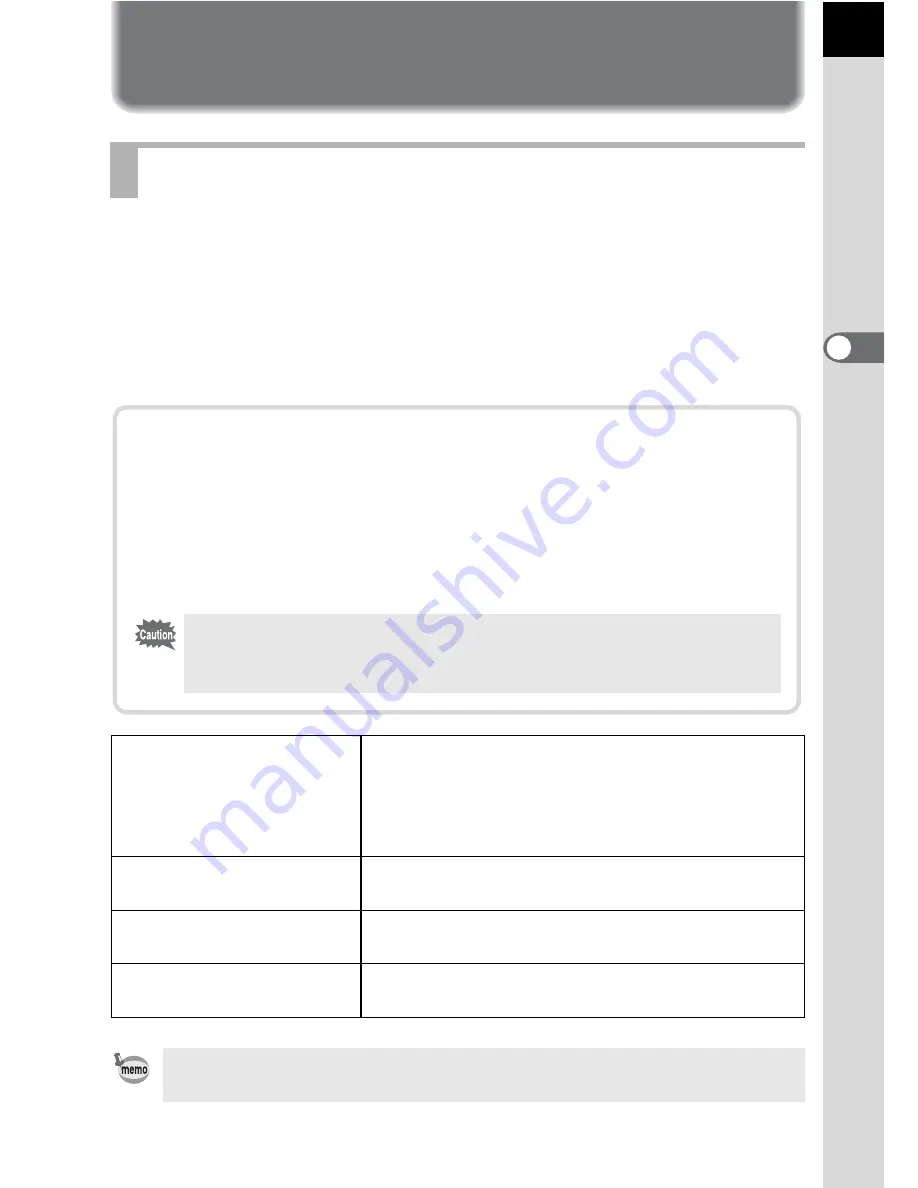
49
3
B
asic Op
er
atio
ns
Using the Built-in Flash
Use the following procedures to take a picture in low light or backlit
conditions or when you want to manually use the built-in flash.
The built-in flash is optimum at about 0.7 m to 4 m from the subject.
Exposure will not be properly controlled and vignetting may occur when
used at a distance closer than 0.7 m. (This distance varies slightly
depending on the lens being used and set sensitivity. (p.149))
Using the Built-in Flash
B
Auto discharge
Camera automatically determines surrounding light
and built-in flash pops up and discharges
automatically when necessary. (Flash does not
discharge even if it is popped up when not
necessary.)
b
Manual discharge
Discharges flash manually. Flash discharges when
popped up, does not discharge when retracted.
C
Auto flash+Redeye
reduct
Light a red-eye reduction light before automatic
flash.
D
Manl flash+Redeye
reduct
Discharges flash manually. Light a red-eye
reduction light before manual flash.
Manual discharge mode (Flash ON) is used regardless of flash mode settings
if the
K
button is pressed to pop up the flash manually.
Compatibility of built-in flash and lens
Vignetting (darkening of the corners of the image due to a lack of
light) may occur depending on the lens being used and the capture
conditions. We recommend taking a test shot to confirm this.
1
DA, D FA , FA J, FA and F Lens Compatibility with the Built-in Flash
(p.151)
• When using the built-in flash, remove the lens hood before shooting.
• The built-in flash fully discharges for lenses without a function to set
aperture lens ring to
s
(Auto).
Содержание DL - 6.1MP Digital SLR Camera
Страница 12: ...Memo 10 ...
Страница 42: ...Memo 40 ...
Страница 108: ...Memo 106 ...
Страница 199: ...Memo 197 ...
















































