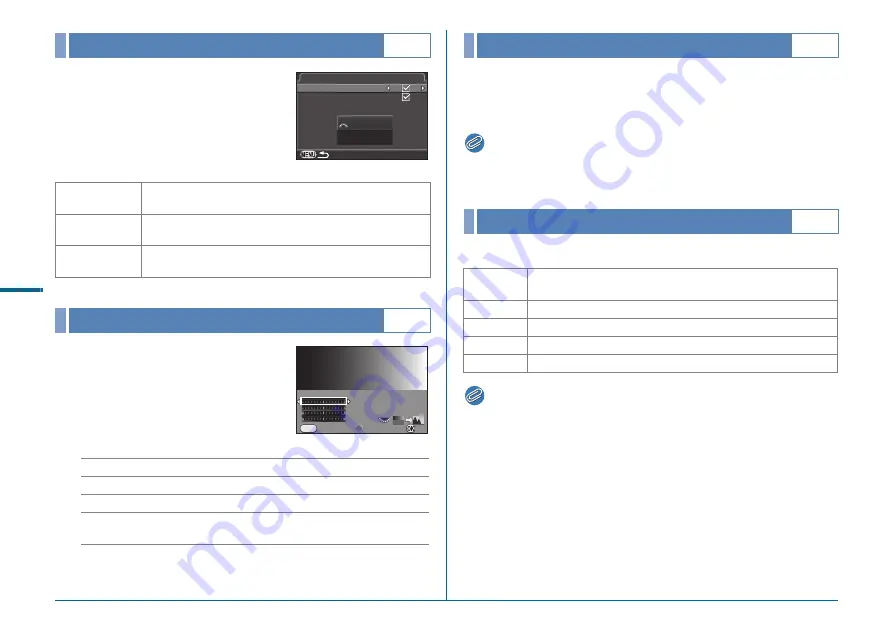
R30
Se
t-up M
e
n
u
D
Sets the general display settings for
the LCD display.
The following settings are available.
Adjusts the brightness, saturation and
the color of the monitor (B-A, G-M).
Available operations
Set the USB connection mode (MSC or PTP) when connecting
this camera to a computer via a commercially available USB
cable.
Memo
• Refer to the “Operating Manual” to connect the camera to a
computer. (
w
p.87)
Set the output format of the HDMI terminal.
Memo
• When the HDMI output format is set to [1080i] or [720p], the display
may appear with a screen design that differs from that of the
camera.
LCD Display
D
1
Guide Display
Displays the operation guides when the exposure mode is
changed.
Auto Screen
Rotation
Displays the status screen and control panel vertically if
the camera is held vertically.
Display Color
Sets the display color of the status screen, control panel
and menu cursor.
LCD Display Settings
D
1
AB
Selects an item.
CD
Adjusts the value (15 levels for each item).
M
Resets the adjustment value.
R
Displays a captured image in the background so you
can adjust the color while viewing the image.
LCD Display
LCD Display
Guide Display
Guide Display
Auto Screen Rotation
Auto Screen Rotation
Display Color
Display Color
FF
5.6
5.6
1/
1/
1 2 5
1 2 5
11
LCD Display Settings
LCD Display Settings
±0
±0
Brightness Level
Brightness Level
Cancel
Cancel
OK
OK
MENU
USB Connection
D
2
HDMI Out
D
2
Auto
The maximum resolution supported by the AV device and
camera is automatically selected.
1080i
1920×1080i
720p
1280×720p
576p
1280×576p
480p
720×480p
















































