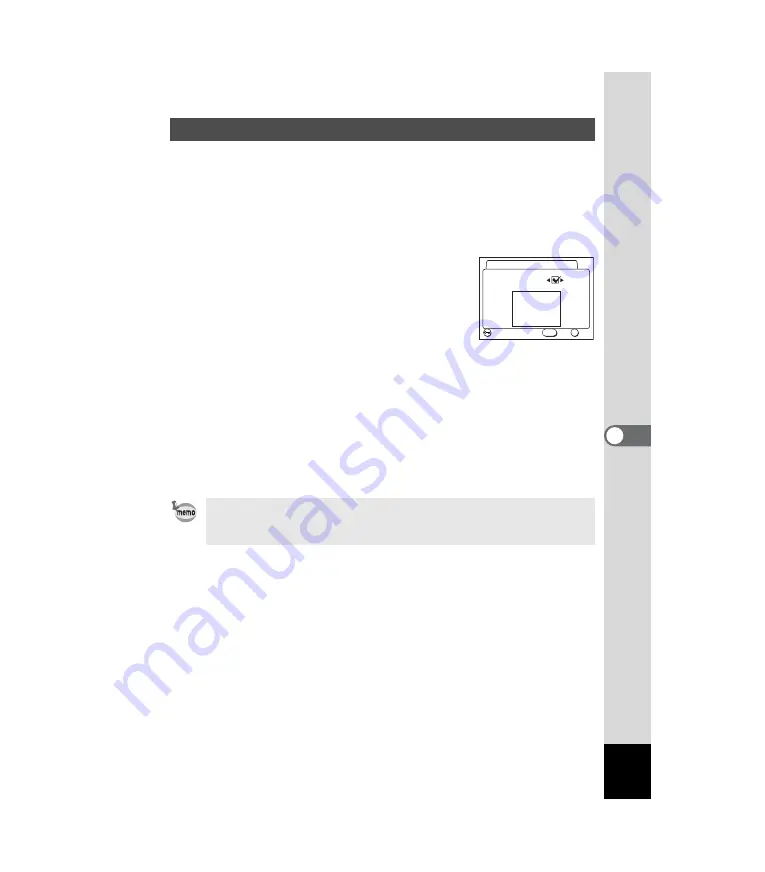
97
6
Editing/Settings
You can display an image recorded with the camera as the welcome
screen when the camera is turned on.
1
Select [Screen Setting] on the [
B
Set-up] menu.
2
Press the four-way controller (
5
).
The Screen Setting screen will be displayed.
3
Press the four-way controller (
5
).
The screen for changing the start-up screen will
be displayed.
4
Press the four-way controller (
45
)
to select
O
(On) or
P
(Off).
O
Displays the start-up screen.
P
Does not display the start-up screen.
5
Press the
Z
button.
6
Use the four-way controller (
45
) to select the image
you want to display as the start-up screen.
7
Press the OK button 4 times.
The camera is ready for capture or playback.
Changing the Start-up Screen
Once the start-up screen has been set, it will not be erased even if the
original image is deleted or the SD Memory Card / MultiMediaCard is
formatted. To delete the start-up screen, reset the setting. (
Change Start-up Screen
OK
OK
Exit
MENU
Start-up Screen
Optio
Image
















































