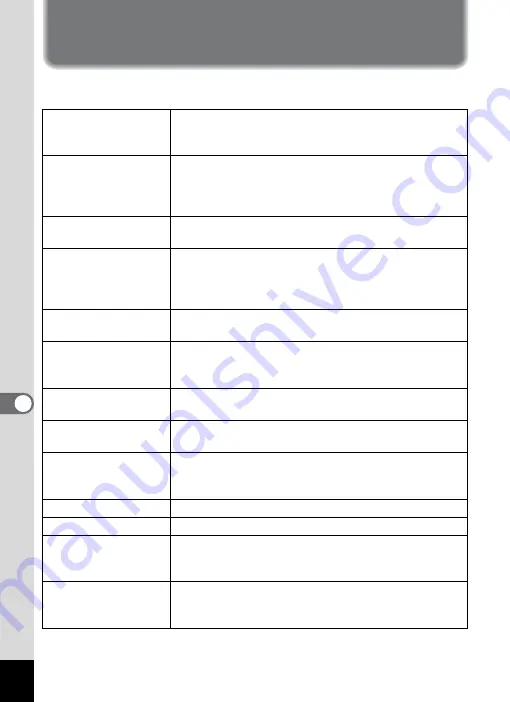
100
7
App
e
ndi
x
Appendix
Messages
Messages such as the following may be displayed on the LCD monitor
during camera operation.
Compression error
Compression of the image you captured has failed.
Change the recorded pixels or quality levels, and
take the picture again.
Memory card full
Built-in Memory full
The SD Memory Card or the Built-in memory is full
and no more images can be saved. Insert a new SD
Memory Card or delete. (p.15, 78)
Change the quality / size and try again. (p.41, 42)
Data being recorded The image is being recorded on the SD Memory
Card or in the Built-in memory.
Image folder could
not be created
The largest file number has been assigned to an
image and no more images can be saved. Insert a
new SD Memory Card or format the SD Memory
Card or Built-in memory. (p.94)
No image
There are no images on the SD Memory Card or in
the Built-in memory.
Camera cannot
display this image
You are trying to play back an image in a format not
supported by this camera. You may be able to
display it on another brand of camera or PC.
Image protected
The image you are trying to delete is a protected
image.
Setting being
recorded
The image protect setting or DPOF setting is being
changed.
Settings not stored
The SD Memory Card is full, and no more DPOF
settings can be made. Delete any unwanted images
and try to make the settings again.
Deleting
The image is being deleted.
Battery depleted
The battery is exhausted.Replace the battery. (p.12)
Memory card error
Shooting and playback are impossible due to a
problem with the SD Memory Card. Try displaying
on a PC.
Built-in memory error
Format the Built-in
memory
This is displayed when images cannot be recorded
or played back due to a malfunction in the Built-in
memory. Try displaying on a PC.















































