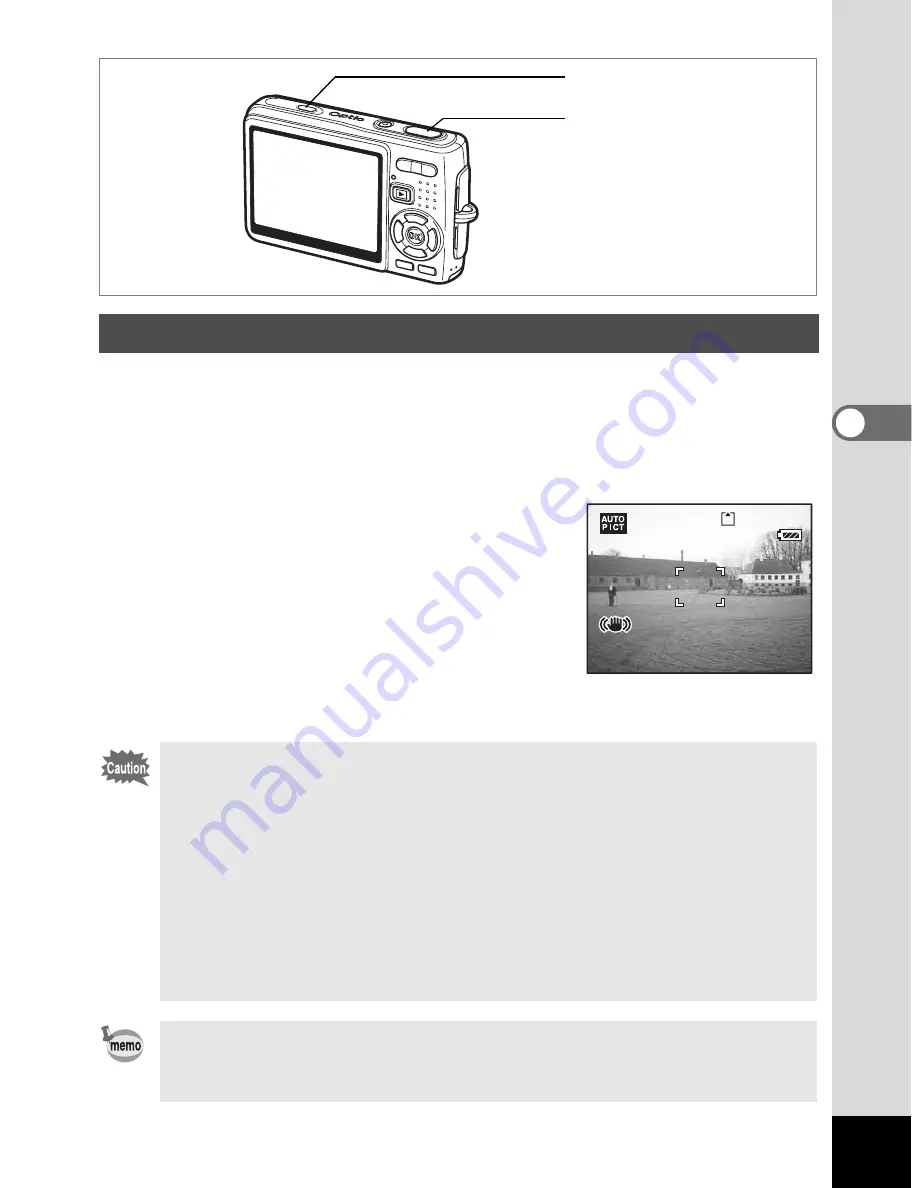
51
Ta
kin
g
Pictur
es
4
This camera has a CCD shifting shake reduction system to compensate for image
blur caused by camera shake. The shake reduction function is useful when taking
a still image in a dark place, in Macro mode or in Tele mode. To use the anti-shake
function for movies, refer to “Compensating for Camera Shake While Taking
Movies” (p.97).
1
Press the Shake Reduction
preview button.
While holding down the Shake Reduction
preview button, you can see the
compensated image on the LCD monitor.
2
Press the shutter release button
fully.
The picture is taken.
Taking Pictures Using the Shake Reduction Function
• To activate the Shake Reduction preview button, you need to set
Shake Reduction to On on the [
A
Rec.Mode] menu. For instructions
for setting, refer to “Setting the Shake Reduction for Still Pictures”
(p.98). Shake Reduction is set to On in the default settings.
• If you press the Shake Reduction preview button, while the Shake
Reduction is set to On on the [
A
Rec.Mode] menu, the shake
reduction function is activated even in Playback mode, in Voice
Recording mode, or when the camera is connected to a PC or a
printer with the USB cable. To reduce power consumption, do not
press the Shake Reduction preview button unless necessary.
Just by pressing the shutter release button fully, you can take a compensated
still picture without pressing the Shake Reduction preview button. In this case,
the compensated image is not displayed on the LCD monitor.
Shake Reduction
preview button
Shutter release button
1/160
1/160
00:23
00:23
12:00
12:00
12:00
36
F2.6
F2.6
F2.6
1/160
08/25/2006
08/25/2006
08/25/2006
Содержание 19165 - Optio A20 - Digital Camera
Страница 198: ...Memo ...
Страница 199: ...Memo ...






























