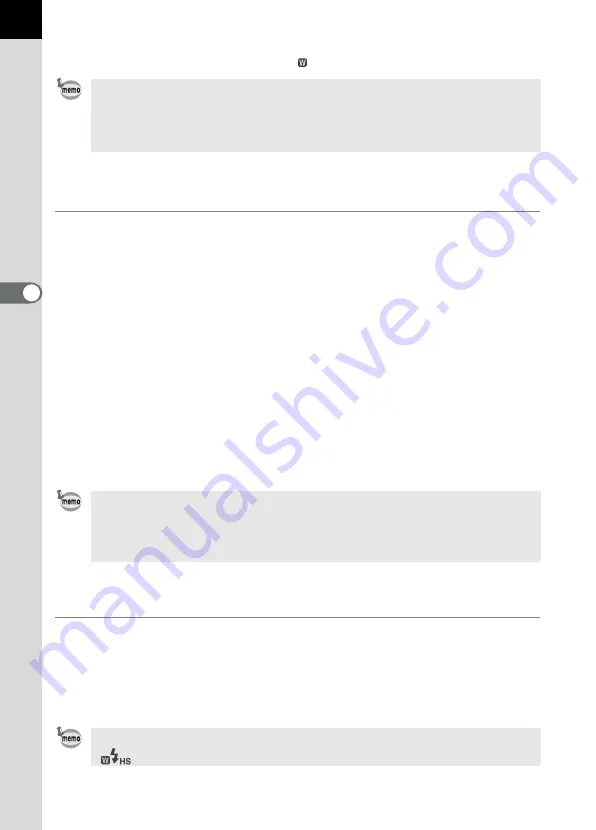
96
Sho
o
ti
ng
Fu
nc
ti
on
s
4
4 Press the flash pop-up button to enable using the built-in flash.
5 Press the flash mode button until is displayed.
Wireless flash control (P-TTL flash mode)
When the AF360FGZ is used for wireless flash, the following information
is exchanged between the built-in flash and AF360FGZ before the flash is
discharged.
1 Press the shutter release button completely.
2 The built-in flash discharges a pre-flash.
(the camera’s flash mode is transmitted)
3 The external flash unit discharges a pre-flash.
(the subject's lighting condition is checked)
4 The internal flash unit discharges a pre-flash.
(the required flash output is transmitted to the external flash)
The built-in flash will discharge another pre-flash to transmit the flash
duration time in HS (High-speed flash sync mode).
5 The AF360FGZ discharges the main flash.
Channel settings for wireless flash control
For wireless control, a channel (e.g. CH1) for the AF360FGZ must be set
as follows.
Attach the AF360FGZ to the camera, turning on the camera and pressing
the shutter release button halfway down to set the channel.
• The
b
will light in the viewfinder when the flash is ready (fully charged).
• The AF360FGZ can be attached directly to the camera hot shoe and wireless
mode can still be used with one or more additional AF360FGZ flashes.
• Set the AF360FGZ wireless slave mode to SLAVE 1.
• You can set a custom function to select how the built-in flash is to be used:
either as an information controller for the external flash, or as a flash to affect
the exposure. See page 115 for setting Custom Functions.
• Set the AF360FGZ in wireless slave mode to SLAVE 1.
The present channel is displayed for about 10 seconds when flash mode
4
or
is set.
Содержание 18981 - Ist D Igital Camera SLR
Страница 10: ...1 Before using your camera Camera Characteristics 10 Checking Package Contents 11 Names of Working Parts 12 ...
Страница 37: ...3 Basic Operation Basic Operation Shooting 38 Basic Operation Playback 41 ...
Страница 130: ...7 Connecting Connecting to a TV 132 Connecting to a PC 133 ...
















































