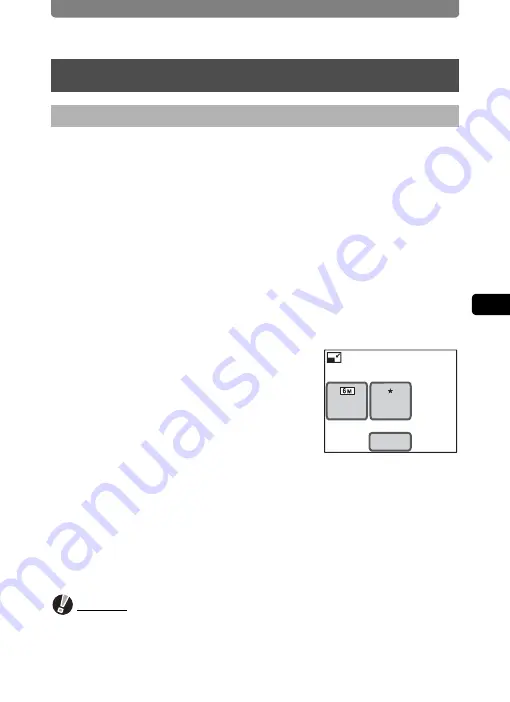
Editing Images and Movies
93
4
Play
ing
B
ack and Editing
Ima
g
es
By changing the recorded pixels and quality level of an image, you can reduce
the file size. You can use this function to continue taking pictures when the
SD Memory Card or built-in memory is full, by making the images smaller and
overwriting the original images to make more space available in the memory.
1
In Playback mode, touch the arrow icons (
qr
) to
choose the image you want to resize.
2
Touch the LCD monitor.
The [Playback Toolbar] appears.
3
Touch the
n
icon.
The [Playback Palette] appears.
4
Double-touch the
n
icon.
•
The Resize screen appears.
•
To bring up the guide display, single-touch
the icon.
•
By default, the same [Recorded Pixels]
setting and the [Quality Level] setting at
one lower level appear.
To change the settings, touch either
[Recorded Pixels] or [Quality Level].
5
Touch [OK].
A save dialog for selecting the save method appears.
6
Touch [Overwrite] or [Save as].
•
The resized image is saved.
•
Protected images are automatically saved as new files.
Caution
•
Movies and sound files cannot be resized.
•
You cannot select a larger resolution or higher quality than that of the original image.
•
For images with voice memos that are resized and saved as new images, the voice
memo is saved together with the new image.
Editing Images and Movies
Changing the Image Size and Quality (Resize)
Resize
Quality
Level
Recorded
Pixels
OK
Содержание 18941 - Optio T10 Digital Camera
Страница 149: ...147 Memo ...
Страница 162: ...Memo ...






























