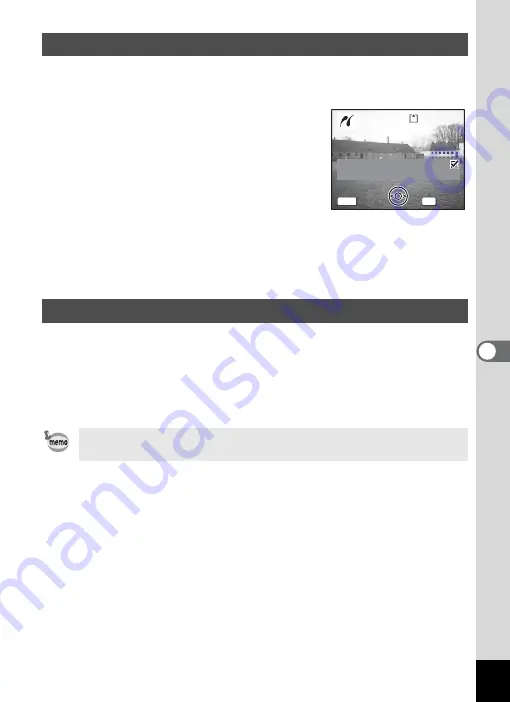
129
6
Play
bac
k
/D
el
eting
/Editi
n
g
1
Use the four-way controller (
23
) to select
[DPOF setting].
2
Press the OK button.
The DPOF setting screen appears.
Use the four-way controller (
45
) to check
the images and the print settings.
3
Confirm the number of copies, the
setting of the date, and the print
setting, and then start printing.
To set the number of copies and the date imprint, refer to “Setting the
Printing Service” (p.123). To print the images, refer to Steps 4 to 11 on
“Printing Single Images” (pages 127 to 128).
Disconnect the camera from the printer when you have finished printing.
1
Turn the camera off.
2
Disconnect the USB cable from the camera.
3
Disconnect the USB cable from the printer.
Printing Using the DPOF Settings
Disconnecting the Camera from the Printer
When you disconnect the USB cable from the camera before you
turn the camera off, the camera returns to Playback mode.
Date
Date
Copies
Copies
5
Total
Total
10
10
100-0010
100-0010
100-0010
Date
Copies
Print with DPOF setting
Print with DPOF setting
Print with DPOF setting
5
Total
10
OK
MENU
Cancel
Cancel
Cancel
Содержание 18903 - Optio A10 8MP Digital Camera
Страница 188: ...186 8 Appendix Write protect switch 23 Z Zoom 69 Zoom button 12 37 38 Zoom Display 107 ...
Страница 189: ...Memo ...
Страница 190: ...Memo ...
Страница 191: ...Memo ...
















































