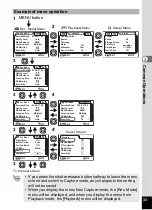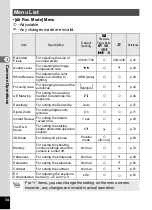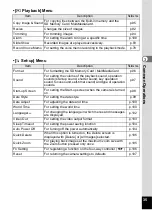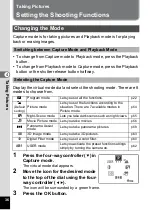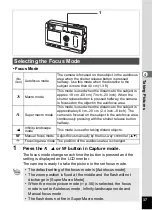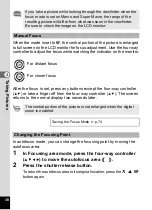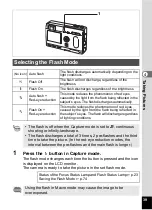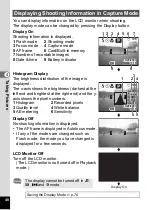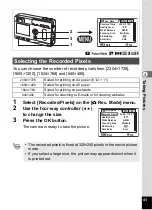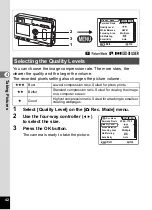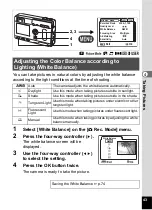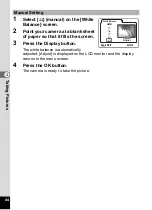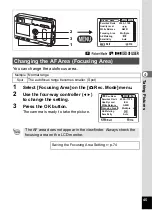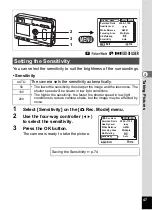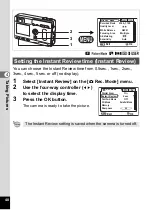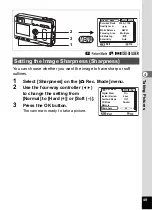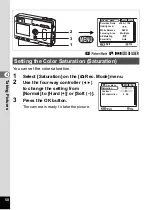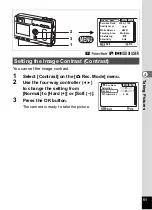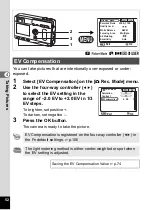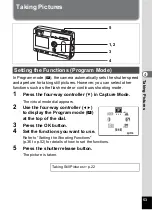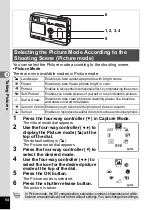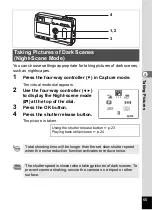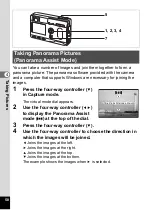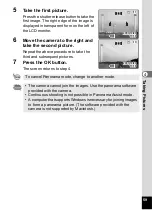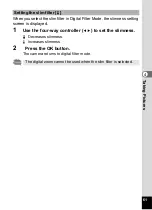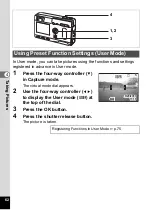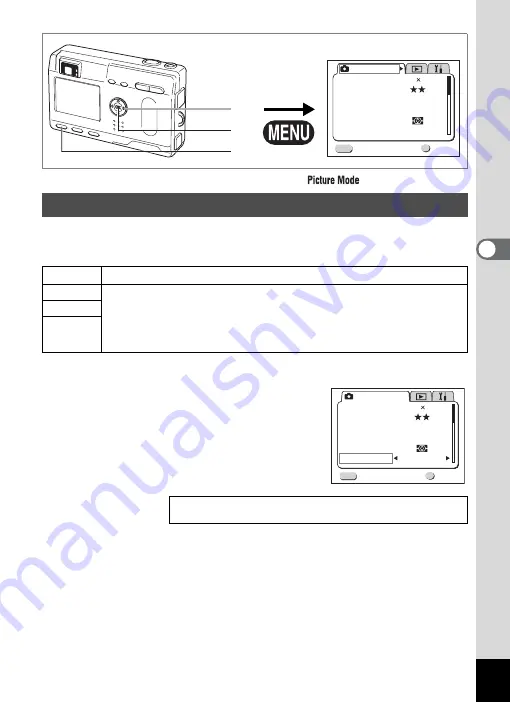
47
T
aking
Pictu
res
4
A
B
F
GDE
You can select the sensitivity to suit the brightness of the surroundings.
• Sensitivity
1
Select [Sensitivity] on the [
A
Rec. Mode] menu.
2
Use the four-way controller (
45
)
to select the sensitivity.
3
Press the OK button.
The camera is ready to take the picture.
Setting the Sensitivity
AUTO
The camera sets the sensitivity automatically.
50
• The lower the sensitivity, the sharper the image and the less noise. The
shutter speed will be slower in low light conditions.
• The higher the sensitivity, the faster the shutter speed in low light
conditions to reduce camera shake, but the image may be affected by
noise.
100
200
Saving the Sensitivity
1
Rec. Mode
Recorded Pixels
Quality Level
White Balance
Focusing Area
Multiple
Auto
AE Metering
Sensitivity
AWB
Exit
Ok
OK
MENU
2304 1728
1
2
3
Rec. Mode
Recorded Pixels
Quality Level
White Balance
Focusing Area
Multiple
Auto
AE Metering
Sensitivity
AWB
Exit
Ok
OK
MENU
2304 1728
Содержание 18283 - Optio S4 Digital Camera
Страница 69: ...67 Taking Pictures 4 Example of a 3D Picture ...