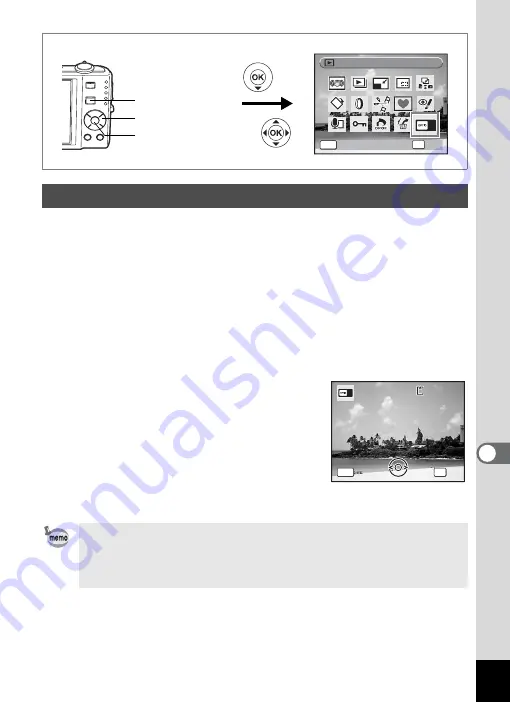
179
8
Settin
g
s
You can choose an image to be displayed as the start-up screen when
the camera is turned on.
1
Press the
Q
button.
The camera enters
Q
mode.
2
Press the four-way controller (
3
).
The Playback Mode Palette appears.
3
Use the four-way controller (
2345
) to select
^
(Start-up Screen).
4
Press the
4
button.
The image selection screen appears.
5
Use the four-way controller (
45
)
to choose an image for the start-
up screen.
6
Press the
4
button.
The Start-up Screen setting is saved.
Changing the Start-up Screen
• Once the start-up screen has been set, it will not be deleted even
if the original image is deleted or the SD Memory Card or built-in
memory is formatted.
• Select [Off] to hide the start-up screen.
Four-way controller
4
button
Start-up Screen
Start-up Screen
Start-up Screen
OK
OK
OK
OK
MENU
Cancel
Cancel
Cancel
How to display the Playback Mode Palette
Q
button
1 0 0
1 0 0 - 0 0 1 7
0 0 1 7
1 0 0 - 0 0 1 7
MENU
C a n c e l
C a n c e l
O K
O K
C a n c e l
OK
O K
Содержание 17191 - Optio V20 Digital Camera
Страница 73: ...71 4 Taking Pictures 7 Press the shutter release button fully The picture is taken ...
Страница 205: ...Memo ...
Страница 209: ...207 9 Appendix Z Zoom lever 44 46 Zoom xw 78 ...
Страница 210: ...Memo ...
Страница 211: ...Memo ...






























